
Watchouts can be created for a specific item of Stock, and called when that stock is added to a Job, Quote, PO, RTV, RFC or Project. The Watchout Tab displays a list of Watchouts applicable to this specific stock.
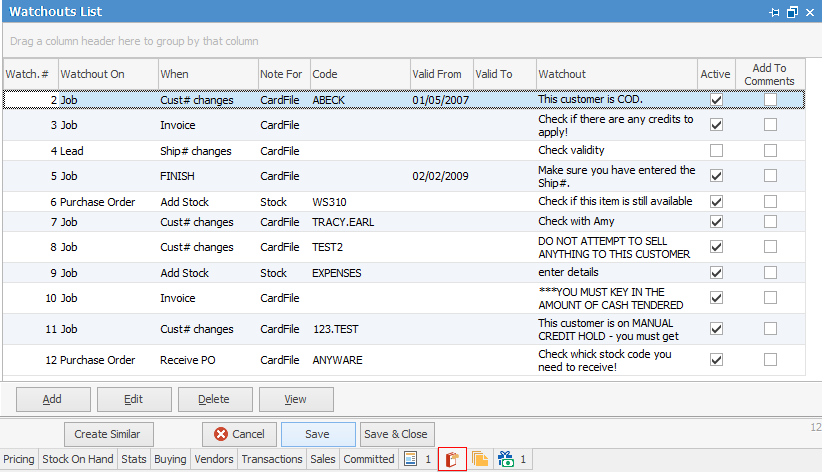
The purpose of a Watchout is to display essential information to the user performing data entry. In the example shown above, a Watchout screen will pop up when this Stock Code is added to a Purchase Order, to advise the user to ask the supplier if this particular item of stock is still available.
Watchouts Tab Content Explained
Field |
Explanation |
|---|---|
Watchout # |
Every Watchout within Jim2 has a unique number, which is displayed in this column. |
Watchout On |
This is the object that the Watchout is used on. You can add multiple Watchouts for multiple objects, eg. on a Purchase Order, on a Job, on a Quote, etc. |
When |
“Add Stock is the only option when adding a Watchout to a Stock Record. |
For |
Which particular object, ie. card file, stock, etc. |
For object |
This is the card code, stock code, etc. |
Valid From |
Enter a starting date if you don't want the Watchout to be effective immediately. |
Valid To |
Enter an ending date if you don't want the Watchout to be effective indefinitely. |
Watchout |
This is the Watchout text that appears in the screen when the Watchout screen “pops up. |
Active |
This tick box indicates if the Watchout is currently “Active. If it's not required at the moment, but you don't want to delete it permanently, simply untick this box to deactivate this Watchout. |
Add to Comments |
Ticking this box will automatically log that Watchout to the related object (Job, PO, etc.) allowing an audit trail that the Watchout was fired, when, and by whom. |
Button |
Purpose |
|---|---|
|
This adds a new watchout to the grid of the Watchouts tab |
|
This allows you to edit the currently highlighted Watchout |
|
This allows you to delete the currently highlighted Watchout |
|
This allows you to view the currently highlighted Watchout |
Further information:



