
The Zebra GK420/430 series USB thermal or direct transfer label printer (4 inch) is compatible with Jim2.
Installation
1.Plug in the printer
2.Download and extract drivers from https://www.zebra.com/us/en/support-downloads.html (copy and paste into a web browser).
3.Run through the setup wizard (Zebra EPL section) until the Config. Assistant Wizard.
|
Jim2 does not support the Seagull printer drivers, however the ZDesigner drivers are supported:
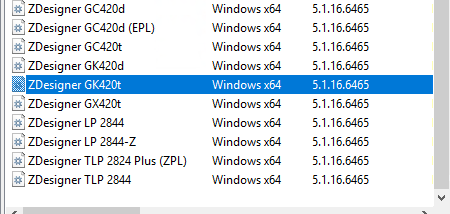
The Seagull drivers are not supported. |
4.Label Setup screen
▪Click Customise, and set up a new custom label of the correct size (eg. 30x40)
▪Orientation = portrait
▪Unit = Centimetres
5.Dispense Mode = None
6.Media Type = Thermal Transfer
7.Use Label Gaps
8.Finish
Align Labels
If the vertical alignment is wrong:
1.Turn off the printer.
2.Ensure labels are installed correctly.
3.Hold Green button to turn on printer.
4.Once the LED has flashed once, take your finger off the button. It will print a number of labels.
5.Hit the Green button again to end dump mode.
Troubleshooting Common Issues
If there's an issue, it's usually due to a problem driver, paper alignment or the label size being set incorrectly.
Further information:
