
To access Jim2 Mobile:
▪use a Happen Cloud Account ID,
▪configure the Cloud Services Jes module,
▪download the Jim2 App from the Apple App Store on the Apple device(s).
For on premises customers that have a third party firewall and are using Jim2 Mobile, port 3129 will need to be open outbound.
Set Up Cloud Services Jes Module (on Jim2 Server)
Add the CloudServices module to the Jes configuration using the Jim2 Configuration Manager.
Select Cloud Setup to create an Access ID for this database.
|
The Happen Cloud Account ID is required for this. This ID is included in the licence key email. Email support@happen.biz if unable to locate the key. |
Once the Happen Cloud Access ID screen is open, click New to create a new Access ID:
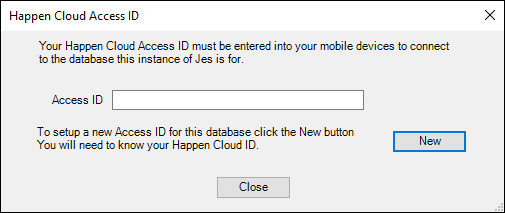
The set up the Happen Cloud Access ID screen will be displayed:
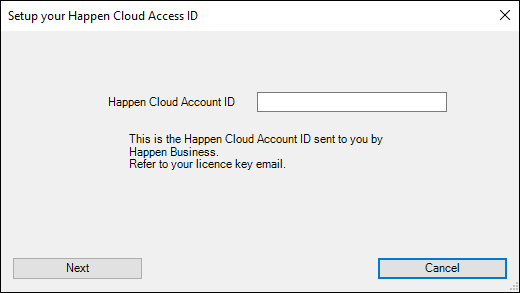
Follow the steps to create a new Access ID. If this is the first time using Happen Cloud Account ID, enter a new password.
Remember this password.
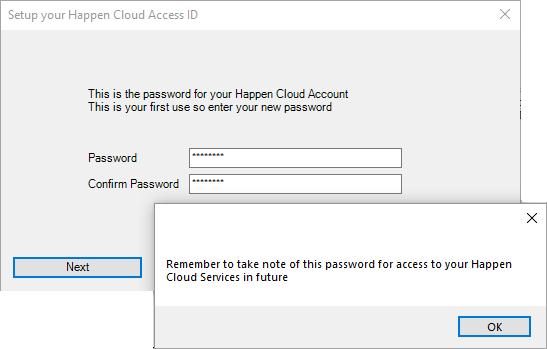
For subsequent times using the Happen Cloud Account ID, remember this password.
The resulting screen will display the access ID.
See Install Jim2 Mobile on Your Device for setting Jim2 up on a mobile device.
Further information
