
The CardFile header records information relating to the card code, name, postal and delivery addresses, contact name, and type (customer, vendor, etc.).

The following fields and checkboxes appear in the CardFile header when on the Card tab (bottom left of form).

Field |
Explanation |
||
|---|---|---|---|
Card Code |
This is a free type field. Enter a unique card code of up to 10 alphanumeric characters, including any of 0-9 A-Z . / – (excluding other special characters). Spaces will always be replaced by a full stop (.).
Click on the Card Code wording, which is a hyperlink, allowing viewing of the customer's debtor record, vendor's creditor record, or creating a list of their objects.
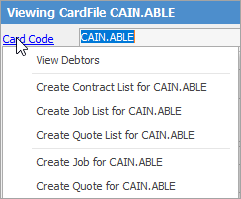
If the cardfile is ticked as both a customer and a vendor, Creditors can also be viewed from here. |
||
ABN |
The customer or vendor's ABN number. |
||
Contact |
Whilst a contact name can be entered here, it is also possible to choose a name from the dropdown list of contacts that have been added in the Contacts tab in the footer. |
||
Name |
The customer, vendor, etc. name (maximum 200 characters). |
||
Residential |
Tick if the address is residential. Assists freight companies in their deliveries.
Ticked signifies it is residential. Unticked signifies it is not residential. Solid black box indicates it is unknown. |
||
Address |
The postal address of the customer, vendor or user (ie. a post office box address, if they have one). |
||
Suburb |
The suburb.
Note: When entering a suburb, there may be more than one per state. Choose the correct one by either state or postcode. |
||
State |
The state. |
||
Postcode |
The postcode.
Note: There may be more than one postcode per suburb, ie. a post office may have a different code to the actual suburb.
|
||
Country |
This will be the default country, but can be changed by simply typing in the field. |
||
Delivery Address |
The delivery (physical) address, suburb, state, postcode and country. If the delivery address is the same as the postal address, use the |
||
Acc Mgr |
The account manager assigned to the customer if account managers are being used. This is usually the sales person responsible for the customer. |
||
Ship Via |
Enter Ship Via information, ie. FedEx. |
||
Groups |
Any Groups attached to this cardfile. |
||
Branch/Sub-Branch/GL Dept |
If Branches, Sub-Branches and/or GL Departments are enabled, choose from the dropdown options. |
||
Type |
Ticked box signifies the cardfile is a customer, vendor, user, ship and/or personal cardfile. Cardfiles can have multiples ticked here, ie. can be a customer and vendor, etc. |
||
Active checkbox |
Unticked box will not show that cardfile type. See |
||
 |
Will only return results for what has been ticked. |
||
 |
Will not return results for any unticked boxes. |
||
 |
Will return results for either. |
||
Parent Card# |
Click the ellipsis [...] to choose the parent card of this ship card if Ship# is ticked. |
|
Once the Customer, Vendor or User (any or all) has been selected as the cardfile type(s) and the cardfile saved, those selection(s) cannot be unticked. However, unticking the Active box will make that particular type inactive. Any cardfile type can be made inactive to effectively hide a cardfile that has transactions recorded against it (since only cardfiles with no recorded transactions can be deleted). See CardFile Merging & Deleting for information on how to delete cardfiles which don't have any recorded transactions in Jim2. |
If the address details are changed on a cardfile, this information will flow through to all jobs from that point onward – it will not update address details on objects already booked/finished, etc. for historical purposes.
|
If a customer or vendor has been made inactive for any reason, whenever a user tries to use that cardfile, they will be prompted with a message:
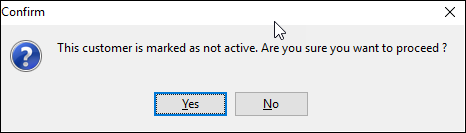 |
|
Most Jim2 forms have hidden hyperlinks that open another relevant form. The CardFile header has only one hyperlinked field: Card Code. If the cardfile is that of a customer, the Card Code field will go to that customer's debtor record. Similarly, if it is a vendor, this will open their creditor record. If the cardfile is both a customer and a vendor, the choice to view debtors or creditors is available. More information about hyperlinks can be found here. |
Further information |
|
How to |
|
|

 to copy the relevant data across to the corresponding delivery address fields.
to copy the relevant data across to the corresponding delivery address fields. below.
below.
