

On the ribbon, go to Accounts > Banking. The Banking options are grouped together as shown above.
By default, Bank Deposits shows a list of payments that have not yet been banked. Use the filters to create a list of payments that have not been banked, or to view a Banking Session.
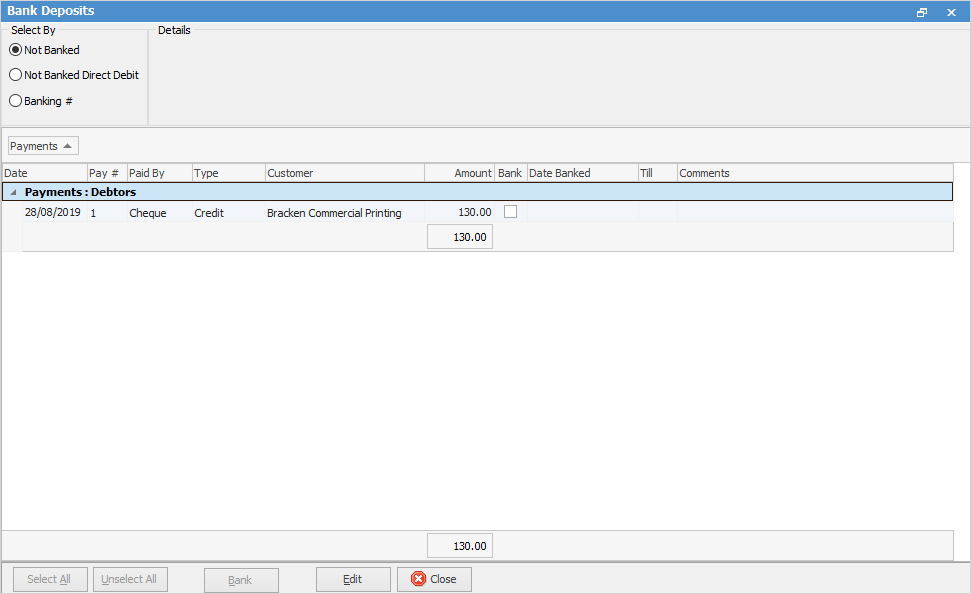
Filter this list using the following fields:
Field |
Explanation |
||
|---|---|---|---|
Not Banked |
Any payments that have not been banked in a previous session. |
||
Not Banked Direct Debit |
When the banking session is edited, the general ledger account will default to the one specified in Options. However, it can be changed to any bank account.
|
||
Banking# |
Use the dropdown options to choose a previously completed Banking Session. |
The next section of the Bank Deposit screen displays the payments selected by the search filters. Drag column headers up to sort further.
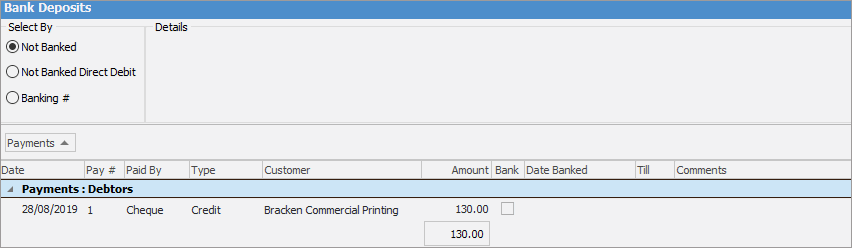
If branches are enabled, this will appear in the Details section of the header as well as in the grid below.
Field |
Explanation |
|---|---|
Date |
Date the payment was made. |
Pay # |
Payment number. |
Paid By |
How the payment was made – cash, cheque, etc. |
Type |
Type of entry. |
Customer |
Customer name. |
Amount |
Amount of payment. |
Bank |
checkbox – used for selection of payments to be banked. |
Date Banked |
Date of banking session. |
Till |
Shows which Till, if this option is being used. |
Comments |
Any comments attached to the payment. |
There are two buttons at the bottom of the Bank Deposit screen allowing for selecting and unselecting all.
 |
Right click on a particular payment record to display the debtors record highlighting that payment.
Right click on any entry in banking to view the transaction, then go to the Quick Access toolbar and click History. This will bring up a screen showing the user who recorded it, the date and any comments made. |
If user security allows it, right click within the list grid, select Export Data and save the list information as an XLSX file.
Right click and select Show Find Panel, allowing entry of search criteria (this will search within the grid below).
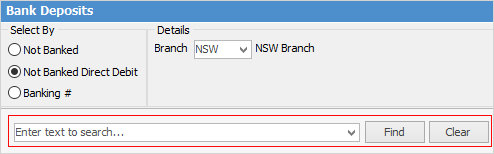
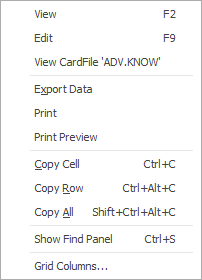
As seen in the above image, there are a number of other useful right click options, all self explanatory.
Further information
Grouping/Sorting in Banking Sessions
How to
