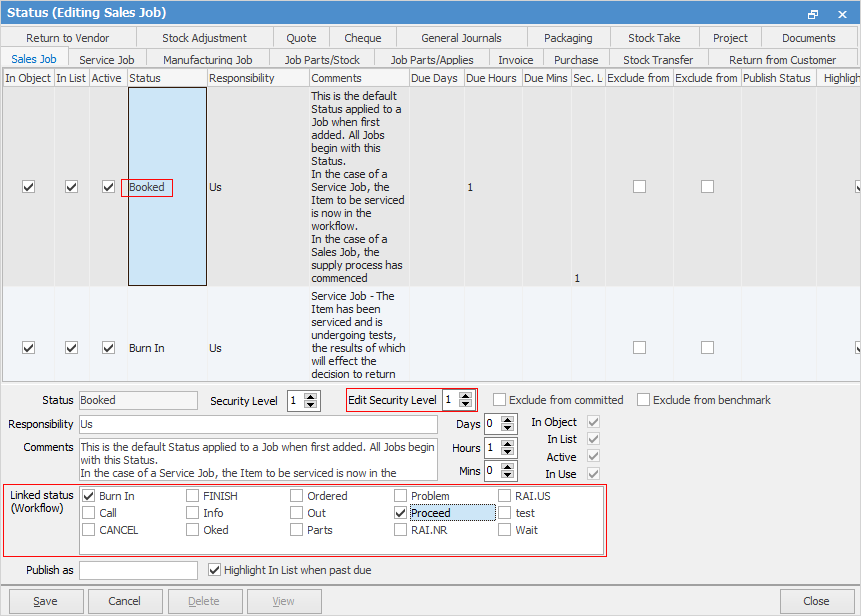Strict workflow allows setting and enforcing strict rules.
These rules cover:
1.the movement from one job status to the next
2.who can change a status, using security groups
3.automating date/time status due, which relates to how long an object should remain on a particular status.
These are very significant and powerful methods affecting the way Jim2 works.
Where most sites rely on a series of live lists to be monitored regularly, default expectations can be set for the business workflow. This provides more accurate information in list/live list monitoring to identify where, when and if work processes require attention.
Workflow example
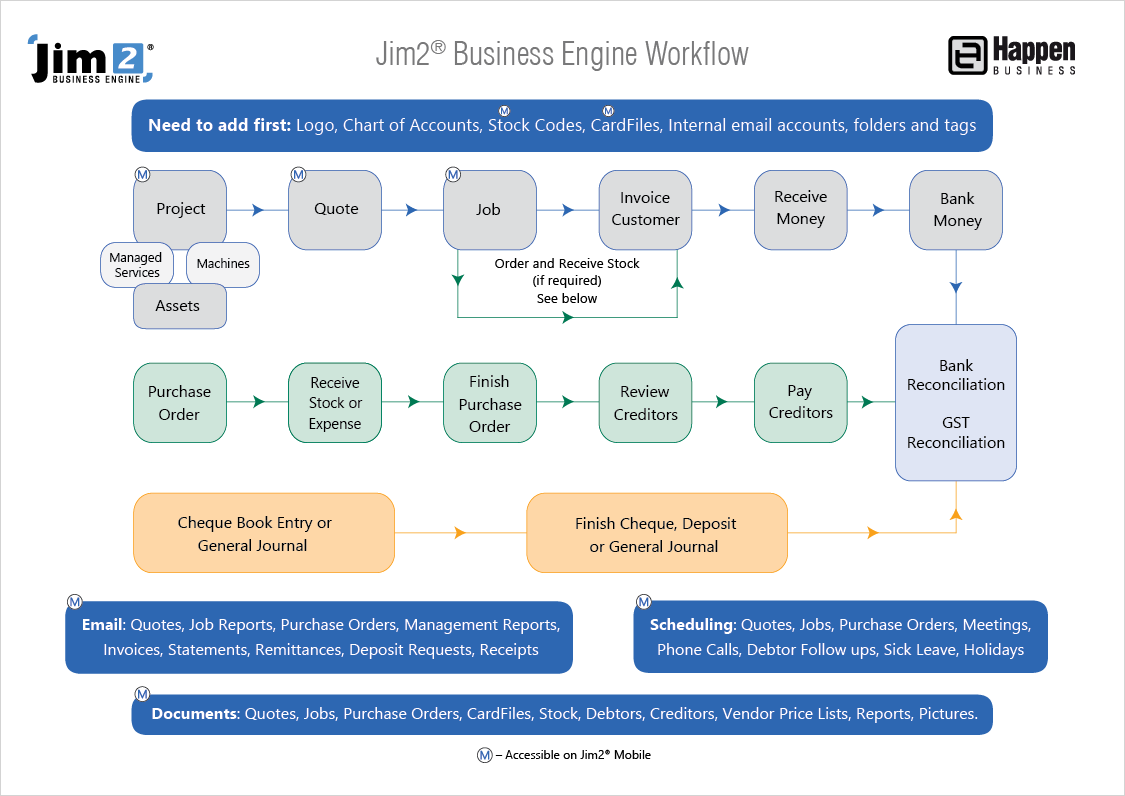
The following explains how to implement the above workflow example:
▪On the ribbon, go to Tools > Options > Job Options. Tick Show Status Due.
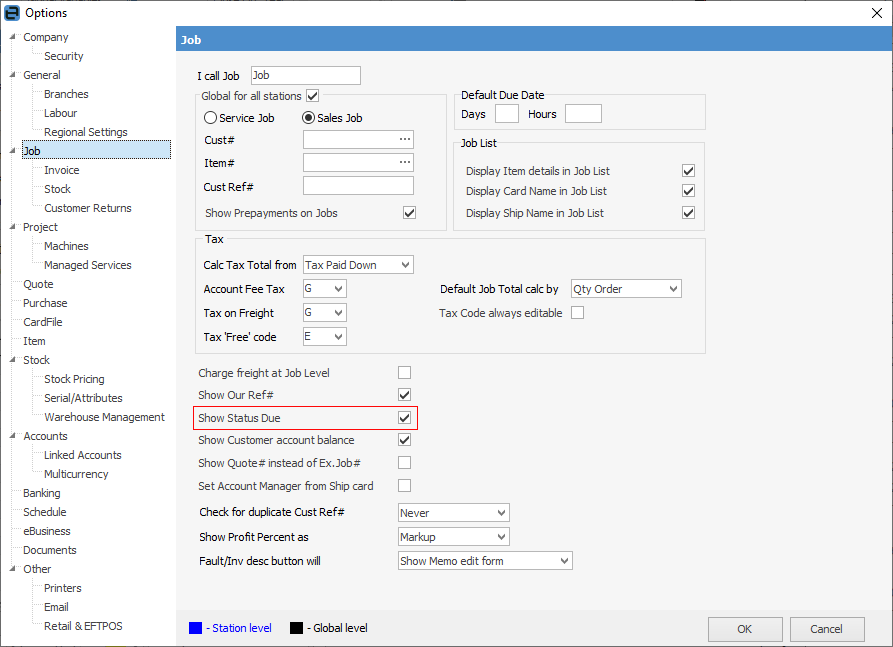
This will default the Status Date Due and Time Due columns into job lists.
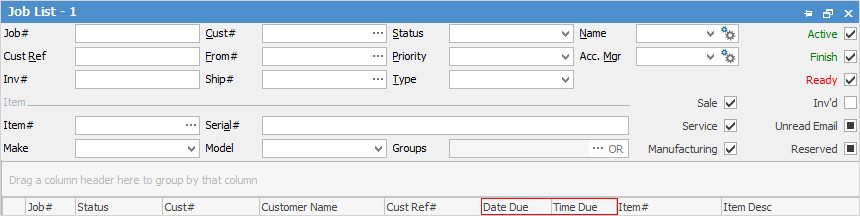
▪Review user security groups to determine which groups should be able to access which security level for each status.
▪Review the Status grid and determine the linked status (forward and backward) required. Set the status security level for each status to match the choices in the security grid (see below).
▪Set the days/hours/minutes each status should be on to calculate the status due (eg. after 1 hour this status should have changed). For example, in Status for Sales Job configure it so that sales jobs can only go from Booked to Burn In and Proceed (or any of the ticked links). To do this:
–highlight the Booked status
–click Edit
–tick the boxes beside Burn In and Proceed (or any others to suit the desired workflow), and choose a Security Level
–click Save.
When selecting statuses, it is important to remember that the selection is both where to come from and where to go. In the above example, enable them as follows:
Status |
Linked Status |
|---|---|
Booked |
Burn In |
Burn In |
Proceed |
This will go from Booked to Burn In, then from Burn In to Proceed or back to Booked, if necessary.
See Workflow Example for further information and examples.
Further information