Double click the Jim2Cloud Client RemoteApp on the desktop. The following will open to log on:
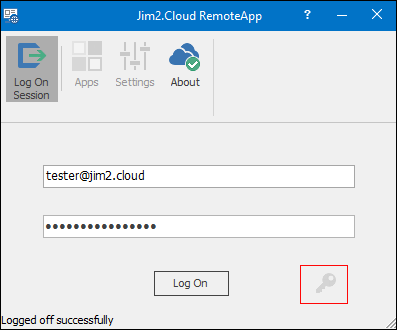
Click the key symbol to change the password.
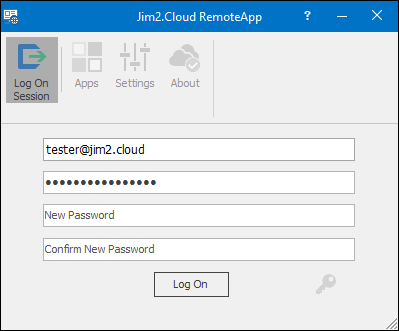
The password can not contain the user's account name or parts of their full name that exceeds two consecutive characters. It must be at least six characters in length and contain characters from three of the following four categories:
▪English uppercase characters (A to Z)
▪English lowercase characters (a to z)
▪Numbers (0 to 9)
▪Non-alphabetic characters (eg. !, $, #, %).
Complexity requirements are enforced when passwords are changed or created.
 |
Note: If you receive an Access Denied warning, this indicates that the password you have entered is incorrect. |
How to
Add a Document to Link to On Premises Document
Add a Document Within Jim2Cloud
Import Files from Your PC to Jim2Cloud
Open or Save Files from Jim2Cloud
Set up Jim2 Mobile for Jim2Cloud