The following information will assist to import files that have been created locally into Jim2Cloud.
1.Right click on the file to be imported from the local computer, then select Copy.
2.Paste the file into the Downloads folder on the pc (or whichever folder is required).
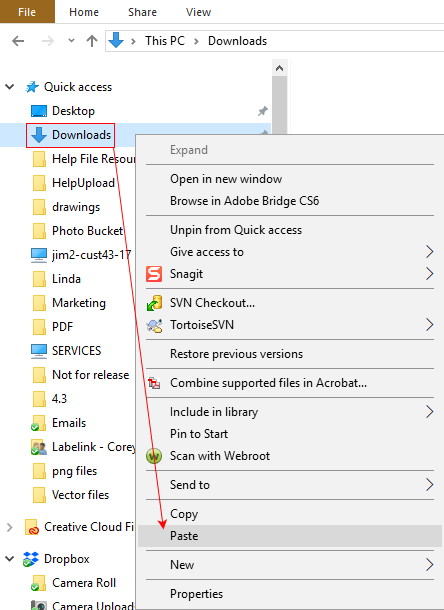
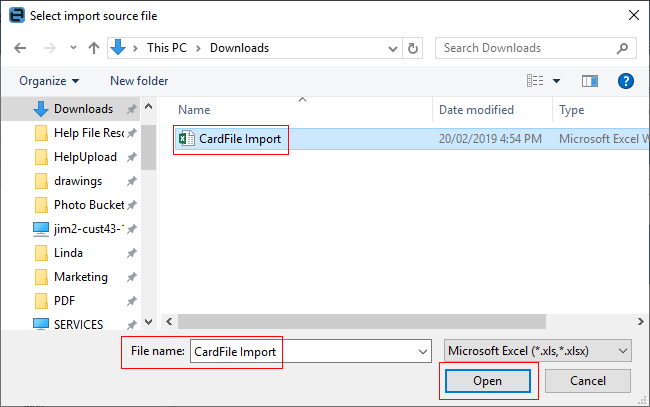
The file from the local computer will be showing in the Download folder, and be ready for selection.
3.Open Jim2Cloud and on the Ribbon go to Tools > Import Data.
4.Click the Import Destination, then click Next.
5.Click the ellipsis [...] next the Source File name field.
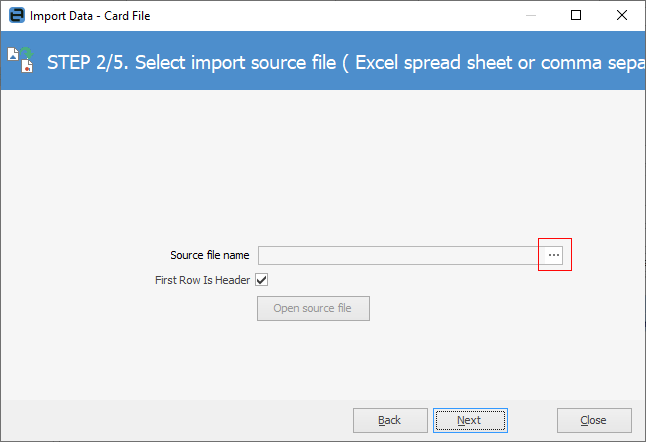
This will open the Select import source file screen.
6.Select the file, then click Open.
7.Click Next and continue the import process as normal.
How to
Add a Document to Link to On Premises Document
Add a Document Within Jim2Cloud
Open or Save Files from Jim2Cloud
Set up Jim2 Mobile for Jim2Cloud