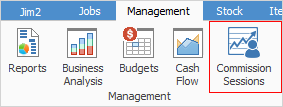
Commission Sessions provide a way to calculate and reconcile commission paid to staff. Commission can be calculated at a job total or individual stock level, and percent of commission paid can be based on sell price( including or excluding tax) or profit. Commission can also be manually entered before or after a job is invoiced, and can be automatically added to a job or quote when entering stock with default commission values, if entered from stock records or promotions.
|
Note: Commission Session is a way to assist with the calculating, managing and reconciling of commissions only. The actual payment of commissions is handled as per normal via a cheque entry or general journal. |
Commission Session features
▪Paid at a job and RFC (strict RFC only) level, based on selection criteria – branch (if branches are enabled), account manager, job type, etc, or at a stock code level.
▪Commission percentage can be calculated from sell price (ex or inc) or profit.
▪Profit can be on actual cost or a commission floor cost. This allows up to 4 decimal places in stock floor cost.
▪Stock codes can be excluded from commission calculations. For example, no commission is paid on labour or freight, etc.
▪Commission can be paid to Name, Account Manager, or a selected user.
▪Commission values can be defaulted by stock, promotions, or manually entered prior to invoicing.
▪A flat extra dollar amount can also be paid (ie. 5% commission based on floor cost + $10).
▪Commissions can be partly reconciled over a period prior to creating a Commission Session.
▪Complex commissions can be externally calculated, and the related jobs can be updated via a Commission Session.
▪No limis to how many sessions per period (eg. one session per account manager).
Right click options in the commission sessions list
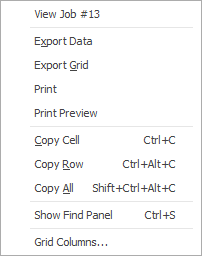
Right Click Option |
Function |
||
|---|---|---|---|
ViewJob # |
View the highlighted job. |
||
Export Data |
Exports data from the grid to a spreadsheet file. |
||
Export Grid |
Exports the grid to a spreadsheet. This is particularly useful if the grid has more than one header row, as it will export all header rows. |
||
Print the list. |
|||
Print Preview |
Preview the list to be printed. |
||
Copy Cell |
Copy the highlighted cell. |
||
Copy Row |
Copy the highlighted row. |
||
Copy All |
Copy all, which can then be pasted into a spreadsheet |
||
Show Find panel |
Opens the Find panel:

|
||
Grid Columns... |
Allows adding more columns. Also allows removal of columns. Select the column to add, then drag it to the position required in the columns within the grid. To remove, click and drag to the Grid Columns... window, or drag down away from the header area. |
Right click options in the Nav Tree
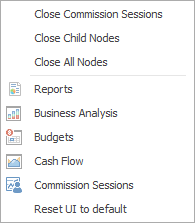
After the top 3 (which are self explanatory), these options mirror what is on the ribbon in the Management tab, except for the last tab, which will reset all tabs to the default.
Further information

