A Commission Session provides a way to generate a list of invoiced jobs and returns based on selection criteria. For example, all jobs of type Commission with account manager Joe for last month that are not already in a reconciled Commission Session.
|
RFC's can only be strict returns. Non strict returns will not be included. |
It is important to ensure there is a method of flagging jobs that are subject to commission prior to invoicing, so jobs where commission is not payable can easily be filtered out of the Commission Session.
The following Job/RFC selections are available:

Field |
Explanation |
|---|---|
Select By |
Choices are: ▪Current – includes only transactions for Date Out <>. Date Paid <> will also include transactions that fall outside the current period. ▪Current (Reconciled) – Shows only reconciled and includes only transactions for Date Out <>. Date Paid <> will also include transactions that fall outside the current period. ▪List Mode – provides a method of displaying a list of commissions, regardless of whether they are in a session or not. ▪Session # to view a specific reconciled commission session. |
Date Out > Date In < |
Invoice (after and before) dates of jobs or RFC's. |
Acc. Mgr |
The account manager on the jobs or RFC's. |
Acc. Mgr. Groups |
All jobs and related RFC's where the account manager is in the selected user groups. |
Name |
The Name on the jobs or RFC's. |
Name Groups |
All jobs and related RFC's where the Name is in the selected user groups. |
Job Type |
Choose a job type from the drop down list (as set up in Tools > Setups > Jobs > Job Type). |
Item# |
The Item# on the jobs or related RFC's. |
Item Groups |
All jobs where the Item# is in the selected Item groups. |
Branch |
Branch on the jobs or RFC's (if branches are enabled). |
Sub-Branch |
Sub-Branch on jobs or RFC's. |
GL Dept |
General ledger department on jobs or RFC's. |
Fully Paid |
Tick to include fully paid invoiced jobs. |
Total <> 0 |
Ticked will include $0 jobs. |
▪On the ribbon, go to Management > Commission Sessions. ▪In Select By choose Current. ▪Enter job selection criteria, ie. last month, job type, account manager, etc.. ▪Click Run. A list of jobs and returns that match the chosen criteria will be displayed. ▪Click Edit. 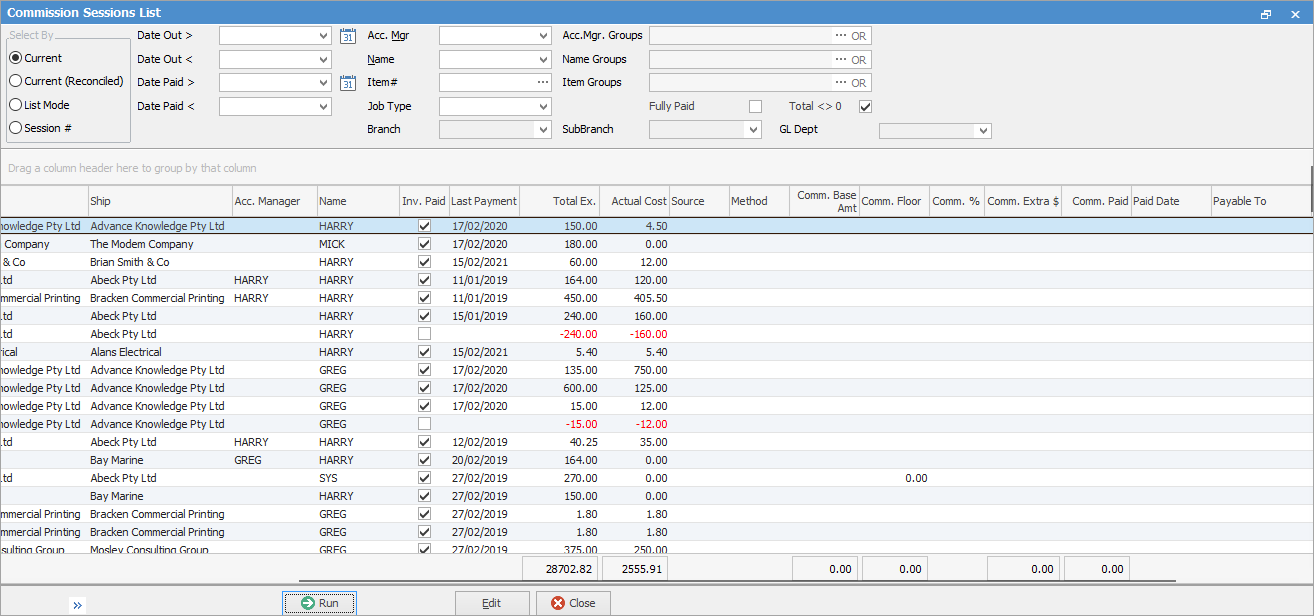
|
When satisfied that the preselected commission values are correct, tick Rec. Rec. can only be ticked if the job or stock has pre-filled commission information.
Once reconciled, the Paid Date will be populated with the reconciled date.
Otherwise, double click a job or RFC to enter or edit the commission values.
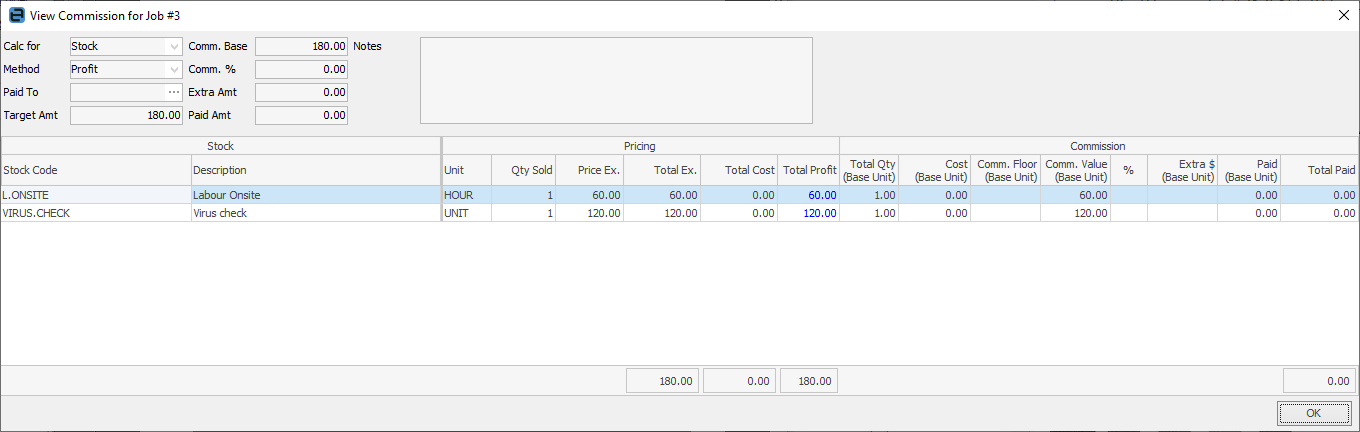
Within this screen, you can select a user in the Paid to field if necessary. The Target Amt field will default to the amount on this job, however you can enter a different target figure here.
How to edit commission values depends on the Calc for and Method selected (see below).
Job level commissions Calc for = Job

This means commission values are being entered at a job total level. Stock is still displayed, but the values are entered at a header level as follows:
Depending on the method selected, the Total Inc, Total Ex or Total Profit columns will be blue in colour, highlighting the value that commission is based on.
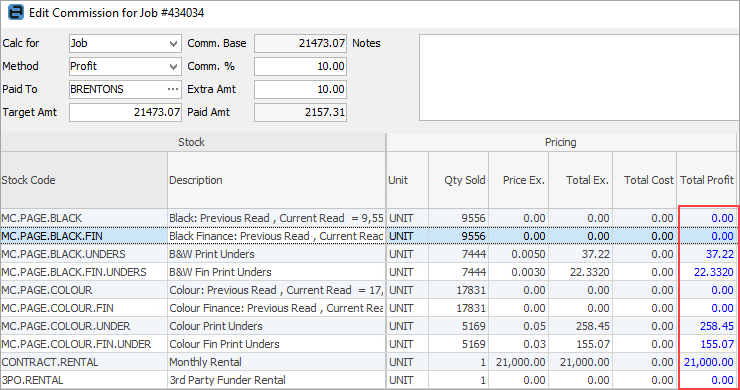
Stock level commissions Calc for = Stock
 This means commission values are being entered against individual stock codes.
Depending on the method selected, the Total Inc, Total Ex or Total Profit columns will be blue in colour, highlighting the value that commission is based on.
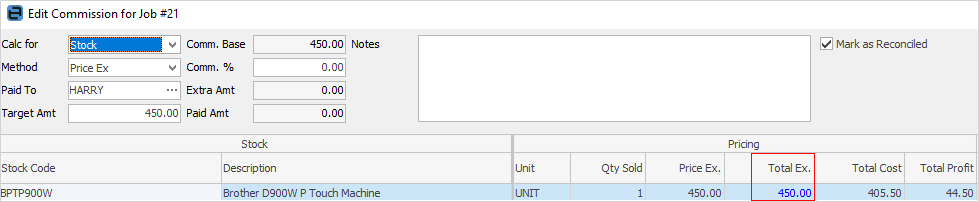
It is important to note that commission values are displayed and entered as base units (stock unit measure 1).

The important figures in the stock grid are:
If the commission method is Profit, a Comm.Floor value can be entered. This will be used to calculate the Comm.Value, overriding the Cost Value. |
The last step in the process is to reconcile all that is ticked in the Commission Session list.
Once the jobs/RFC's are ticked reconciled, select Edit, then select Reconcile. A Commission Session will then be generated. |
As many commission sessions as required can be generated. For example, per user (Account Manager, Name), per month, etc.
Further information

