To transact electronically with Ingram Micro, you need:
▪A valid account with Ingram Micro Australia. Contact your Ingram Micro account manager.
▪To complete and send to Ingram Micro the Jim2 eBusiness Connect Ingram Micro setup application form. Contact support@happen.biz to obtain the form.
Create a subdirectory on your server for the data feeds. The example is c:Jim2\Feeds.
Within the Jim2 Configuration Manager, right click on the Jes instance and select Configure. Under StockFeed, set up as follows.
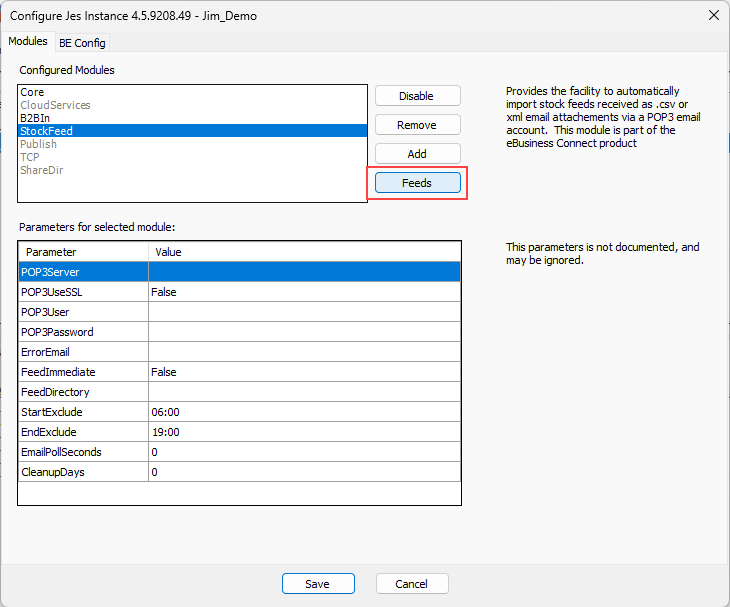
Select the Feeds button and select Add New. Choose Comma Delimited (.csv).
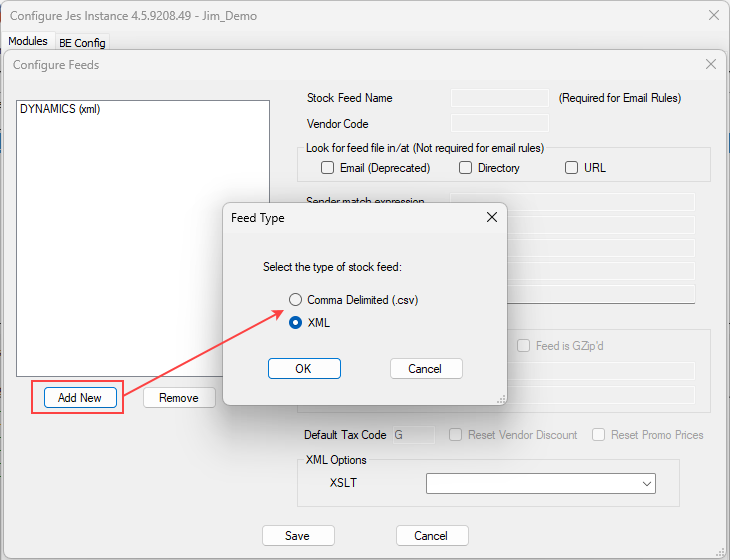

Stock Feed Name: This is used for email rules, and must match.
Vendor Code: Your vendor cardfile name.
File name expression: The name of the zip file. REGEX can be used here as per example.
Ensure Feed File is Zip'd is ticked and enter the zip file name, which would be the same as File name expression.
Once set up, create an email rule as per the instructions in Vendor StockFeeds.
Further information