In order to set up Ricoh stock feeds in Jim2, you will need:
▪to nominate an email account that will receive the feeds.
▪to contact Ricoh head office to start receiving the feeds. Contact your Ricoh account manager to arrange to receive the file and advise the email address you wish it sent to.
Set up stock feed processing on Jim2 eBusiness Server.
Create a subdirectory on your server for the data feeds. The example below is c:\Jim2\Feeds.
Within the Jim2 Configuration Manager, right click on the Jes instance and select Configure. Under StockFeed, set up as follows.
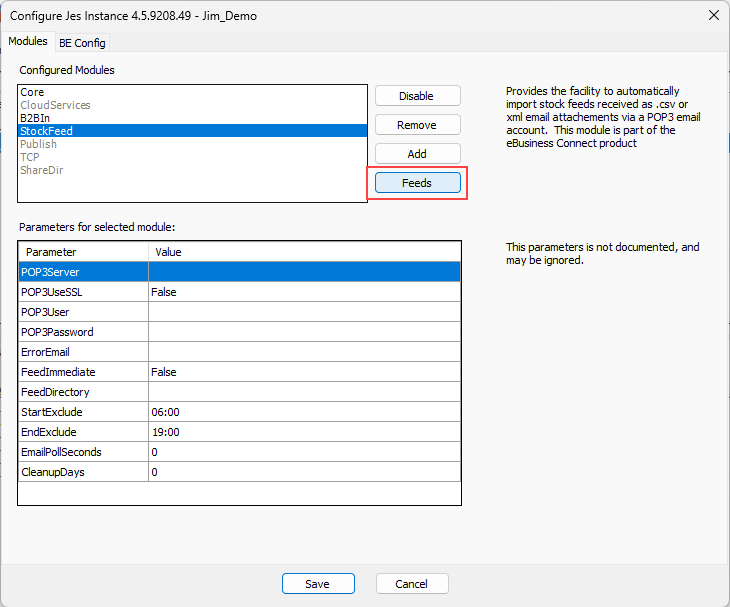
Within the Jim2 Configuration Manager, right click on the Jes instance and select Configure. Under StockFeed, set up the rules to determine which email belongs to Dynamic Supplies by matching sender, subject and/or attached file name. An example is as follows.
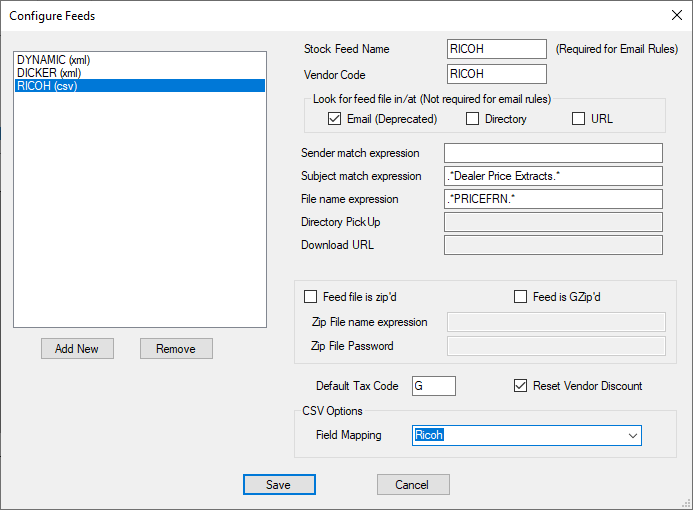
Stock Feed Name: This is used for email rules, and must match.
Vendor Code: Your vendor card code.
If Ricoh is not an option in the Field Mapping drop down menu, save the Ricoh.xml into the following Jes directory on your Jim2 Server:
C:\Program Files\Happen Business\Jes\bin\StockFeedMapFiles
You can find the Ricoh Stock Feeds in Jim2 by going to eBusiness on the ribbon and selecting Vendor Stock Feeds.
Restart Jes.
Further information