To receive Leader Systems (previously Anyware) stock feed please email your Leader Systems account manager.
Please contact support@happen.biz to obtain the custom xml file. The mapping file must be placed in C:\Program Files\Happen Business\Jes\bin\StockFeedMapFiles
Please note that all your suppliers' feeds can be sent to the same email account (ie. stockfeeds@yourcompanyname.com.au). It is within the Jim2 Configuration Manager under the Stock Feed module configuration. Here, you set up the rules to determine which email belongs to which vendor by matching sender, subject, and/or attached file name.
After saving the mapping file, you will need to restart Jes to see the new file.
Jes will need to be configured via Stock Feeds.
Select Add New, then Comma Delimited (.csv).
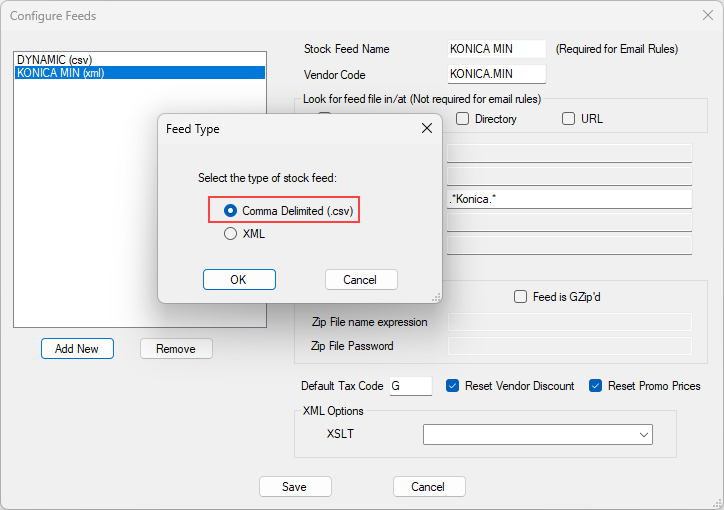
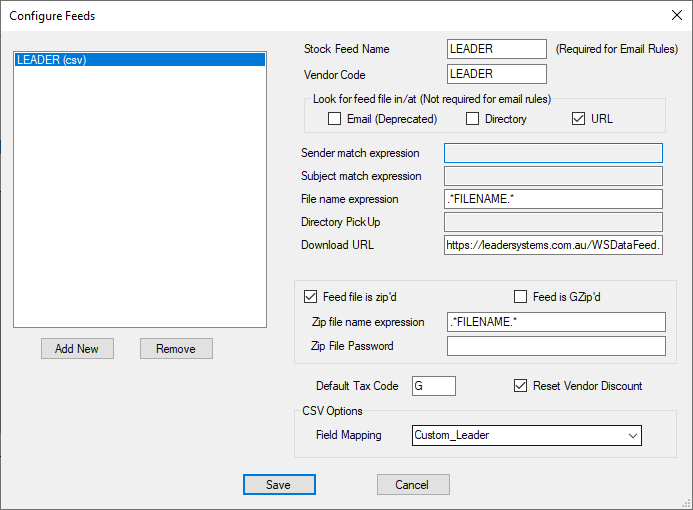
Stock Feed Name: This is used for email rules, and must match.
Vendor Code: Your vendor card code.
URL: Download URL is the link that Leader will provide you.
Filename is the name of the file you need to place in here with the wildcard symbol at the beginning and end.
CSV option: Please ensure you use the mapping file supplied by Happen Business.
Restart Jes.
To see if a feed is being processed, check the Age column for the vendor in Jim2 under eBusiness > Vendor Stock Feeds. This shows the age of the feed in days.
Further information