The Jim2 database stores all documents and emails, which means the database will grow in size quite quickly, along with the Jim2 backup files.
To reduce the file size of the Jim2 database, consider the following:
1.Check the system sent email folder to see if there are emails that should be deleted. Consider deleting older emailed statements/invoices/purchase orders.
2.Delete emails that are no longer required. Deleted emails are moved to the System Deleted folder. Empty the System Deleted folder by highlighting all emails in the folder (using Ctrl+A will select all emails), right clicking and selecting Delete from the menu.
3.Utilise email archiving.
SQL editions and versions influence the maximum database size. For instance, the free version has a maximum size limit of 10GB. Once the limit is reached, Jim2 will show this error message:
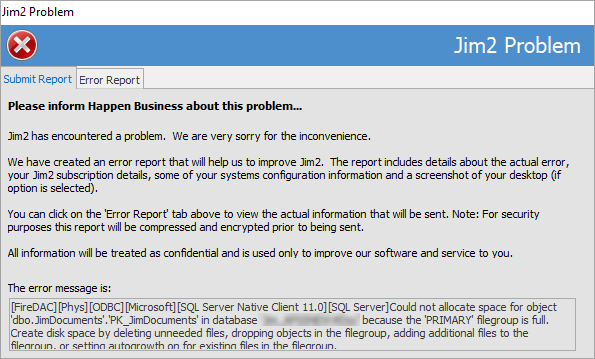
Refer to https://msdn.microsoft.com/en-us/library/cc645993.aspx (copy and paste into a web browser) for more information. Careful consideration should be given to which version of SQL Server is required.
Jim2 Server will log events to the Windows Event Viewer to indicate if backups are successful or not. These event logs should be reviewed on a regular basis.
Check the scheduled backups. Most Jim2 sites will run a daily scheduled backup. If there is insufficient space on the hard drive where Jim2 backups are stored, this backup will fail. An easy check is to view the file size of the backup file – if it is only 1KB, the backup file has failed.
On a regular basis, check the backups by restoring the most recent backup to a Jim2 Training database.
The physical storage capacities of hard drives need to be reviewed to ensure they can handle the growth in database size. This applies both to the drive where the Jim2 database is stored and the drive where the backups are stored.
 |
The above backup information relates to Jim2 on premises, as Jim2Cloud backups are managed by Happen Business. |
Further information