
There are number of ways to access the history of objects:
▪on the ribbon, go to Tools > History
▪right click on Tools in the Nav Tree and select History
▪click the History icon in the Quick Access Toolbar.
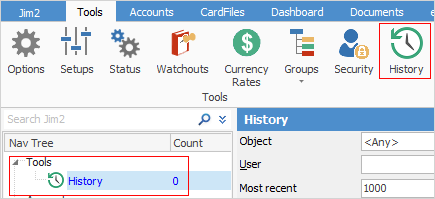
History in the Nav Tree acts exactly the same way as lists, allowing switching between objects within the Nav Tree.
There is an extensive list of objects for viewing within History, not all of which are showing in this image.
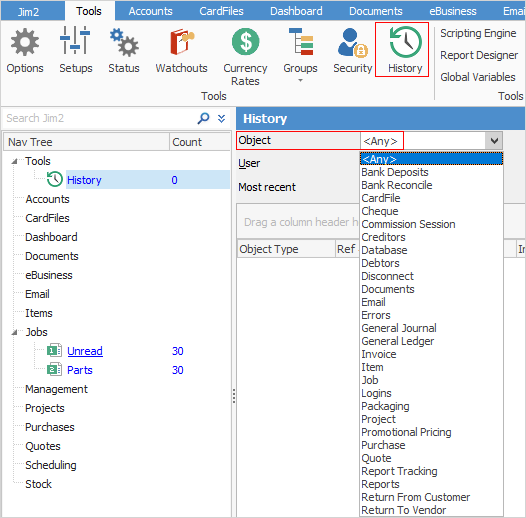
Besides history on objects, History can show information such as when users have logged on successfully, or failed to log on, last logon, or disconnected (time outs), when backups were performed, Jim2 errors, when updates have been installed, etc. There are a large number of objects that will show history, so it is worthwhile looking at what is available.
You can click on Jim2 in the top left hand corner and select Logged Users. This will show everyone that is currently logged into Jim2.
Right click options on most events will produce a pop-up menu to view the event's related object (job, quote, etc.), or to export/print the log, and to export data.
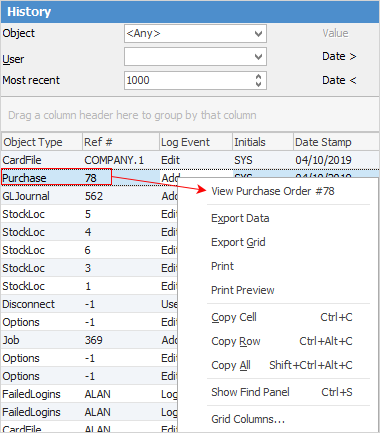
Normal list/grid grouping, sorting and filtering applies.
This allows searching by user, date ranges, last 1000, etc. Additionally, History logs events like trackable reports, and allows easy access to Jim2 objects via right click.
Be sure to update Security Groups as required via Tools > Security> Tools > Allow viewing History.
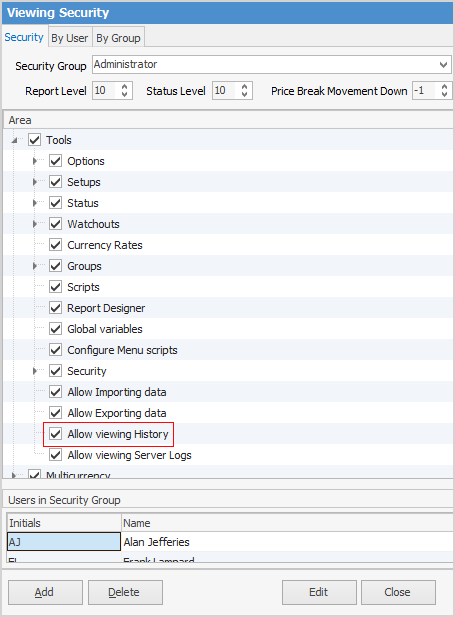
If Allow viewing History is not ticked, only Server logs will be displayed.
In History, the default Most Recent selection criteria displays the last 1000 logged events. Edit the selection criteria as required and click Run.

Messages shown here are system generated:
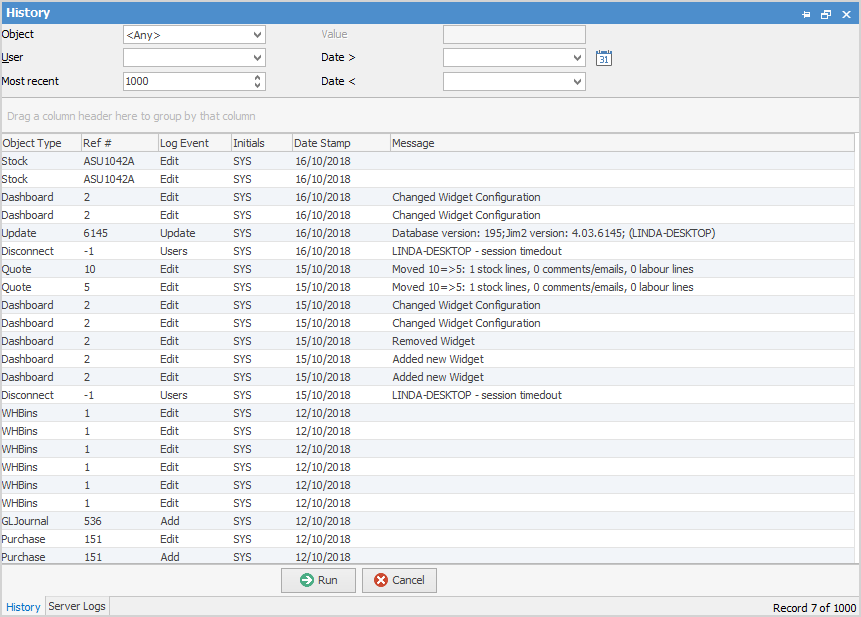
At the bottom right is the Server Logs tab.
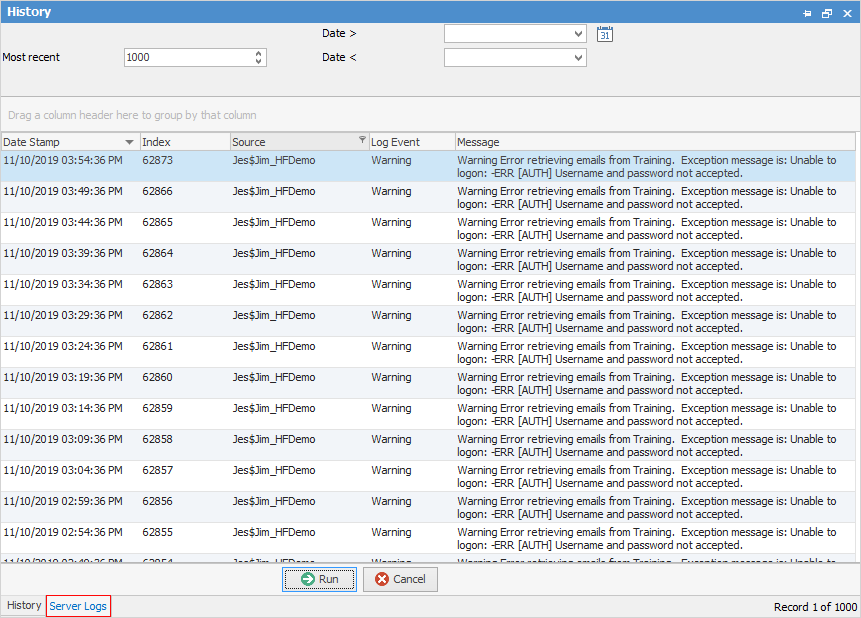
This will show information and errors on the Jes instance that is running.
Report that shows how many jobs were set to ready In the Object field in History, select Job. You can also filter by date if you would like records for a specific date/range. You can also filter further by User, if desired.
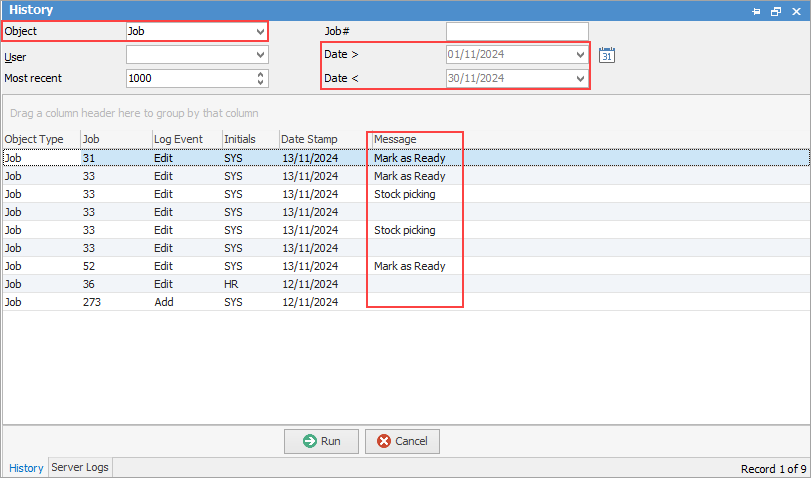
Drag the Message column up into the area above the heading, then expand the Message: Mark as Ready to display a list of jobs marked as ready for the selected period.
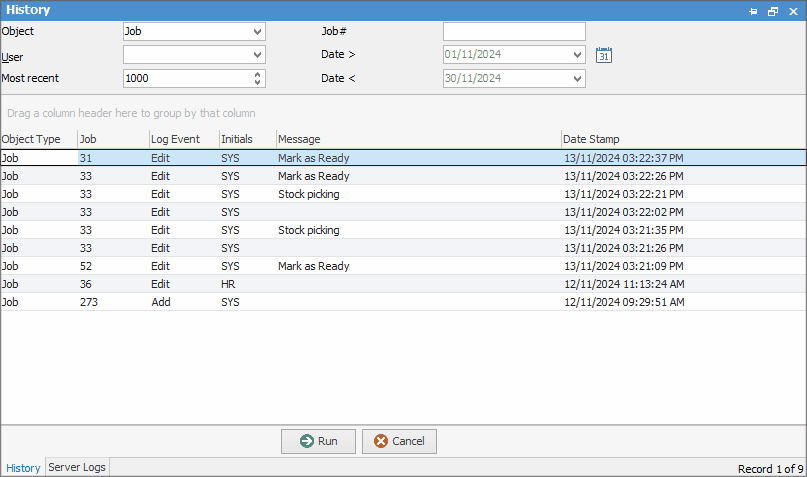
You can right click within the gird and select Export Data if required.
|
Further information
