On the ribbon, go to Tools > Setups > Banking and select Payment Type.
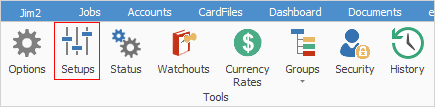
This screen allows the setup of different payment types available for debtors, creditors and cheque book entries. These payment types have five very important fields:
1.Reconcile Separately relates to what happens when these types of payments are banked. Are they required to be shown in the bank reconciliation screen as individual payment entries or as one entry, which is the total of multiple payments?
2.The Debtors and Creditors checkboxes relate to whether a particular payment type is available for a debtor and/or creditor payment – extremely useful for direct deposit and direct debit.
3.Allow Negatives – any payment type that will be a refund from unbanked funds, eg. cash or EFTPOS, should be ticked Allow Negatives. For example, in the case of cash being refunded from the Till, the refund will show as a negative amount in bank deposits. The negative amount can be included in a banking session, so banking in Jim2 agrees with what was physically banked.
Select Cash, then click Edit at the bottom of the screen.
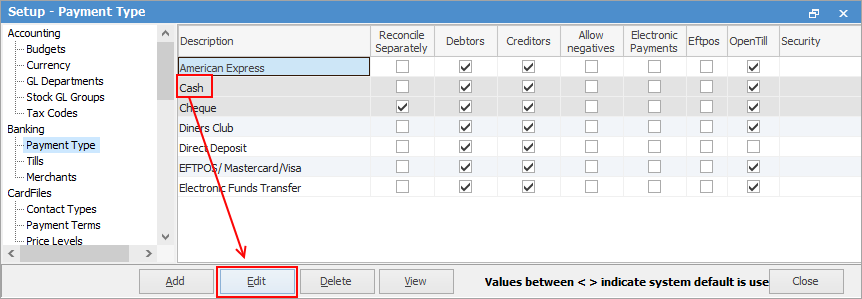
Tick Allow Negatives, then click Save.
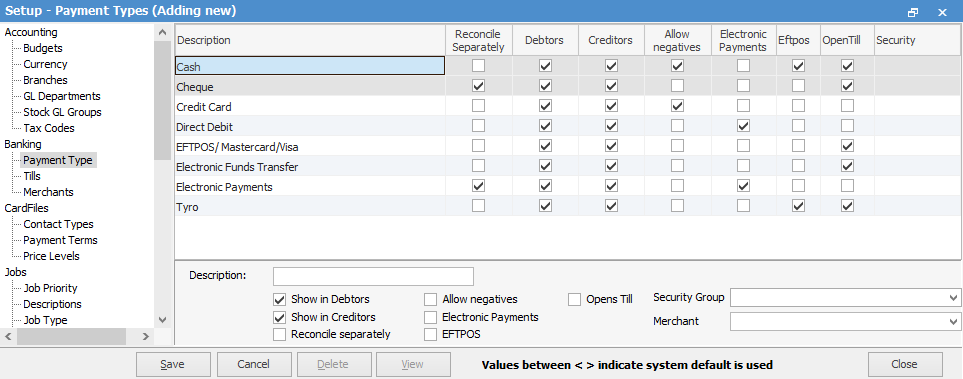
Security Group(s) can be selected here. If it is blank, that Payment type is accessible to all users. If it has a security group selected, only users who belong to that group will be able to access it. You can select more than one security group.
 |
Note: You can select multiple security groups here:
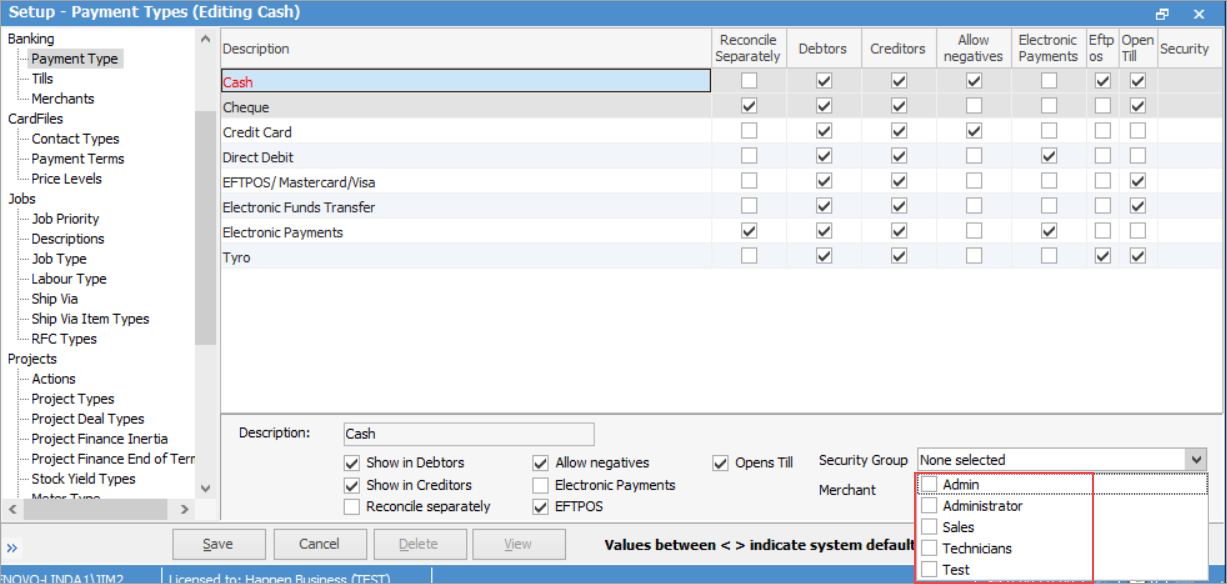 |
Merchant can be selected here if the payment type relates to merchants. ie. Afterpay, Tyro, ZipPay, etc.
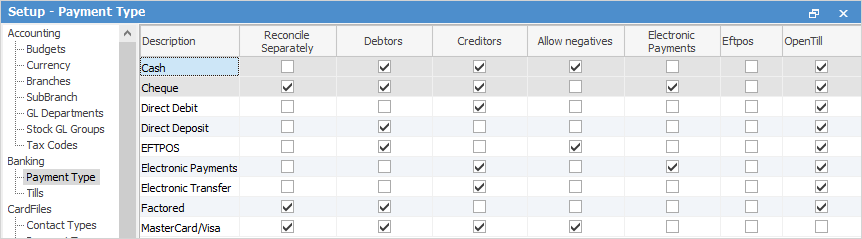
4.Electronic Payments – allows for the export of all payments for the day in a standard ABA file that is made using the electronic payments method – no more typos.
 |
Never Allow Negatives against payment types where the transaction is directly against a bank account, eg. cheque, EFT (direct deposit), electronic banking, as these would not usually be included in the Till Reconciliation or Banking Session. |
5.EFTPOS – allow EFTPOS payments
6.Open Till – triggers the opening of the Till. The Open Till command requires the username followed by a space, then the password, ie sys sys, if it has been set up to require this in Options.
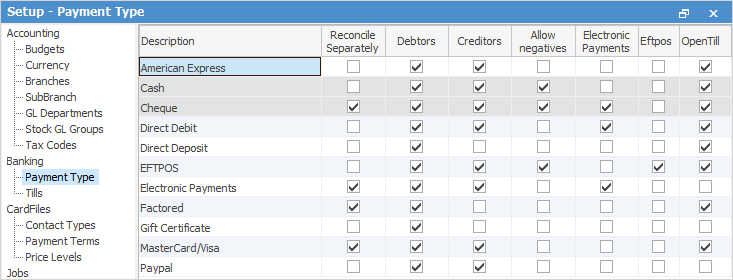
 |
Allow Negatives allows flagging of individual payment types as refundable from unbanked funds. Be careful here to only flag those payment types that retail staff can use for refunds. For detailed instructions on using electronic payments, refer to Electronic Payments. |
Further information