There are several important defaults set within the General tab in Options.
Most of these impact globally on Jim2, ie. every object and every user is affected by the options set here except for those coloured blue – they are workstation settings.
On the ribbon, go to Tools > Options > General.
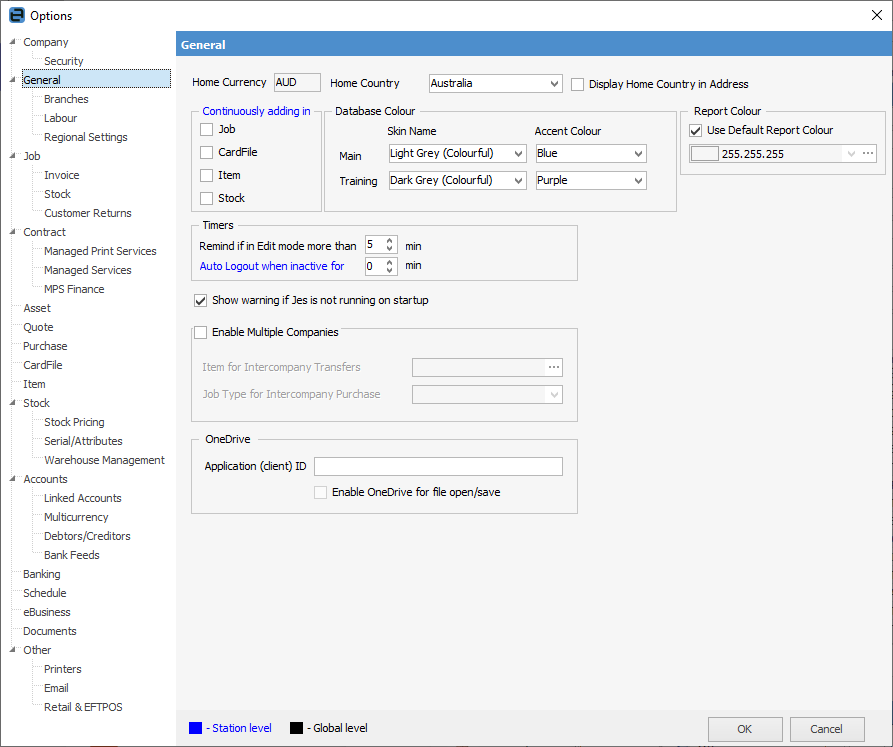
From this screen, the following options can be set.
Field |
Explanation |
|
|---|---|---|
Home Currency |
This field is system populated and cannot be altered. This shows the home currency. |
|
Home Country |
This field displays the home country and is based on the Home Currency setting. |
|
Display Home Country in Address |
This will add the home country in Ship address details on reports. |
|
Continuously Adding In |
There may be times when data will be added in much greater amounts than in any normal session. Specifying Continuously Adding in for object records means each time an object is saved, a new blank object of the same type will open to speed up data entry.
Jobs work a little differently – when continuously adding in jobs, once a job has been invoiced, a new blank job will open.
This option can be turned on or off at any time by ticking or unticking the appropriate boxes alongside each field.
This is a workstation setting, as indicated by the blue text. |
|
Database Colour |
Choose the colour scheme the business will use for the main database. If a second database has been set up purely for training purposes, it is advised to select a different colour scheme for that database in order to avoid any confusion about which database users are currently working in. |
|
Report Colour |
Choose the colour desired for reports and this will flow through to all reports. See here for more information. |
|
Timers |
Remind if in Edit Mode more than x min Choose the number of minutes users will be allowed to leave objects in Edit mode before an automatic reminder pops up in the notification area of the user's screen (bottom right). This is a global setting. Because Jim2 is a true multi-user application, editing an object locks it to the specific user. No other users can edit that object until it is saved or closed.
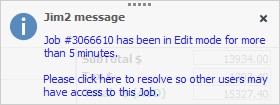
When the nominated time has elapsed, the above message will appear. |
|
Auto Logout when inactive for x min This is a workstation level setting, as indicated by the blue text. It will log the user off automatically if idle for the chosen period.
|
||
Jes Warning |
Tick to show a warning if the Jim2 eBusiness Service (Jes) is not running when Jim2 starts. This will appear
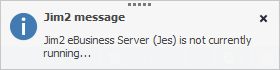
Jes must be running to allow global search and sending/receiving emails. |
|
Enable Multi-Company |
If Multi-Company is not licensed, this cannot be enabled. |
|
Item for Intercompany Transfers |
For use with Multi-Company (if licensed). |
|
Job Type for Intercompany Purchase |
For use with Multi-Company, (if licensed). |
|
OneDrive Application (client) ID |
Enter the client ID that was set up in the 365 active directory. |
|
Tenant ID |
Enter the Tenant ID that was set up in the 365 active directory. |
|
Enable OneDrive for file open/save |
Allows saving files to OneDrive and opening them. |
Further information
