
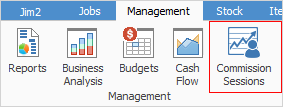
Commission Sessions provide a way to calculate and reconcile commissions paid to staff. Commissions can be calculated at a job total or individual stock level, and percent of commission paid can be based on sell price including or excluding tax, or profit. Commission can also be manually entered before or after a job is invoiced, and can be automatically added to a job or quote when entering stock with default commission values, if entered from stock records or promotions.
Individual stock codes can be excluded from commission calculations. For example, we don’t pay commission on labour or freight, etc.
|
It should be noted that Commission Sessions is a way to assist with the calculation, managing and reconciling of commissions only. The actual payment of commissions is handled as per normal via a cheque entry or general journal. |
Commission Session Features
▪Paid at a job and RFC (strict return from customer only) level, based on selection criteria (branch, account manager, job type, etc.), or at a stock code level.
▪Commission percentage can be calculated from sell price (ex or inc) or profit.
▪Profit can be on actual cost or a commission floor cost.
▪Stock codes can be excluded from commission calculations.
▪Commission can be paid to Name, Account Manager or a selected user.
▪Commission values can be defaulted by stock, promotions, or manually entered prior to invoicing.
▪A flat extra dollar amount can also be paid (ie. 5% commission based on floor cost + $10).
▪Commissions can be partly reconciled over a period prior to creating a Commission Session.
▪Complex commissions can be externally calculated, and the related jobs can be updated via a Commission Session.
▪No limits to how many sessions per period (eg. one session per account manager).
Before starting with Commission Sessions, there is some configuration required via Tools > Options > Stock > Stock Pricing.
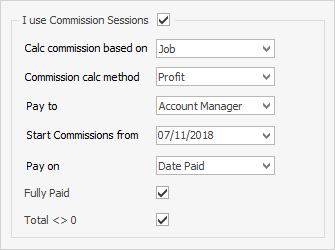
Right-Click Options in the Commission Sessions List
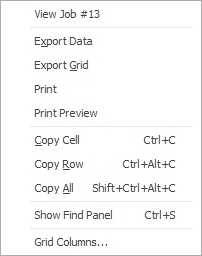
Right Click Option |
Function |
||
|---|---|---|---|
View |
View the highlighted card file. |
||
Export Data |
Exports data from the grid to a spreadsheet file. |
||
Export Grid |
Exports the grid to a spreadsheet. This is particularly useful if your grid has more than one header row, as it will export all header rows. |
||
Print the list. |
|||
Print Preview |
Preview the list to be printed. |
||
Copy Cell |
Copy the cell you have clicked on. |
||
Copy Row |
Copy the entire row you have clicked on. |
||
Copy All |
Copy all, which can then be pasted into a spreadsheet |
||
Show Find panel |
Opens the Find panel:

|
||
Grid Columns... |
Allows you to select more columns to add to the grid. |
Right Click Options in the Nav Tree
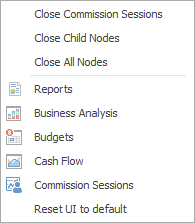
After the top 3 (which are self explanatory), these options mirror what is in the ribbon in the Management tab, except for the last tab, which will reset all tabs to the default.
Further information:
Commission Values and Calculations

