
You may choose to close all nodes in your Nav Tree in order to have a general clean up – it's only once you've done so that you realise you have unintentionally closed your favourite lists!
In order to prevent the accidental closing of those favourite lists, Jim2 features list pinning. To activate Pinning, ie. to pin this list open until you decide to unpin it, simply select the Pin icon in the top right-hand corner of your list.
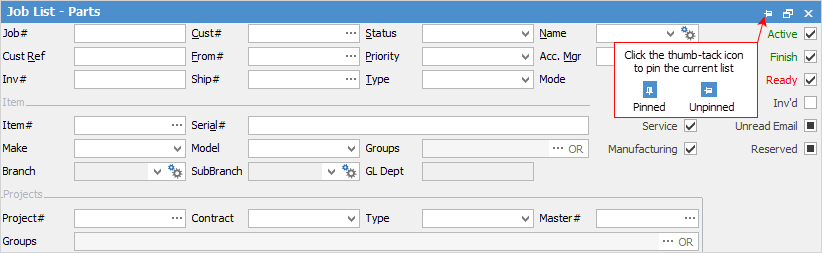
Live pinned lists autorun at logon. They also remember relative date settings, such as Today, and automatically update to those settings at logon.
 |
You need to run the list after pinning to save the data in the pinned list. |
With up to 25 pinned object lists available to users, Jim2 easily accommodates the creation of ad hoc lists, along with project and departmental requirements.
 |
Should a user already have 25 object lists open, creating further lists under that object will cause the same quantity of existing lists to be removed, ie. 3 new lists would see 3 prior lists removed from the existing user-defined lists. Should you already have 25 object lists pinned, you will not be able to create further object lists until you unpin and remove some. |
Now you can close all nodes and these pinned lists will still stay open. To unpin a list, simply select the Pin icon again and the list can now be closed.
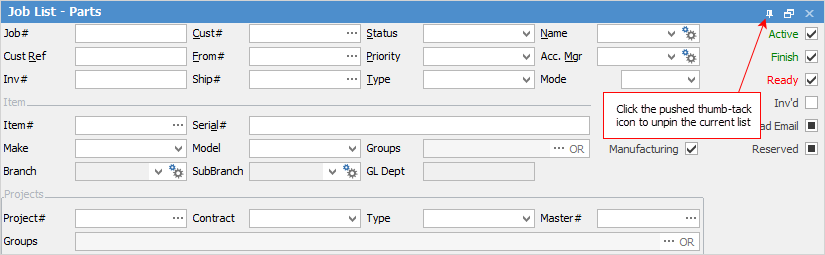
Further information: