
The bulk email function applies to card file, project, quote and job lists. This makes it very easy to generate templated outbound emails.
When sending from a job or quote list, the emails will be automatically attached to the underlying jobs or quotes. This is a great feature that allows you to send emails to a group based on products purchased, specific project types, and more.
It is advisable to set the Max. emails per minute to no more than 25 to ensure they are not seen as spam. On the ribbon got to Tools > Options > Email:
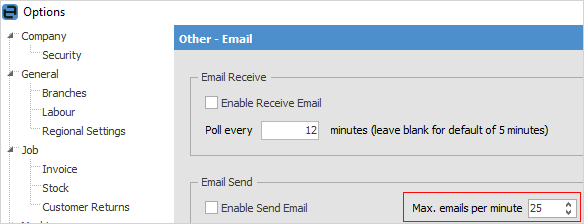
in the Report section of the ribbon select Email from object list (in this case Job), then select Preview.
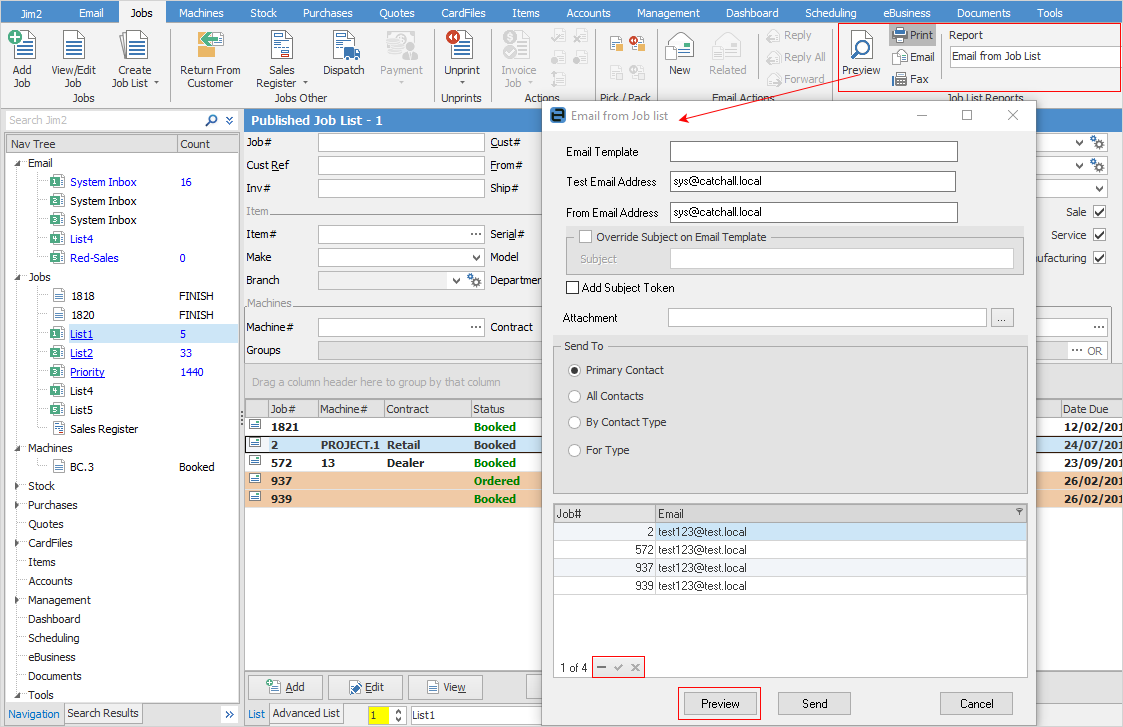
1.Select the template you wish to use.
2.Select the test email address if you wish to send a test first.
 |
If you click Send in Preview mode, the email will be sent to the test email only. It will not go to recipients you have selected until you have left the Preview screen and returned to the screen shown above. |
3.Select the From address to be used.
4.You can override the Email Template subject if desired.
5.Send To options – Gives great control as to which contacts within the list, and which email address to use when sending:
▪Primary Contact – Sends to all primary contacts where the contact type Email exists, and has a value.
▪All Contacts – Sends to all contacts within a company where the contact type Email exists, and has a value.
▪By Contact Type – All contact types with Email contained are displayed. Once selected, only contacts with the specific Contact Type value will be selected for sending. The Email value for the given Contact Type is used as the To: address.
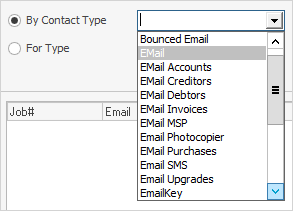
▪For Type – Select contacts based on the existence of any configured contact type, and with the ability to choose which value for Email.
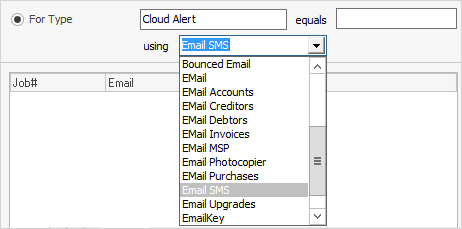
In this example, all contacts with a contact type of Cloud Alert will be selected, and the To: address will be derived from the value found in Email SMS. Contacts that are not configured with Email SMS will not be selected. The option equals field allows for additional refinement of the selection criteria based on the value within the contact type.
4.Selection Grid – Once selection criteria have been entered, the grid is populated with matching contacts. As per the image below, you can refine even further by manually removing contacts prior to sending.
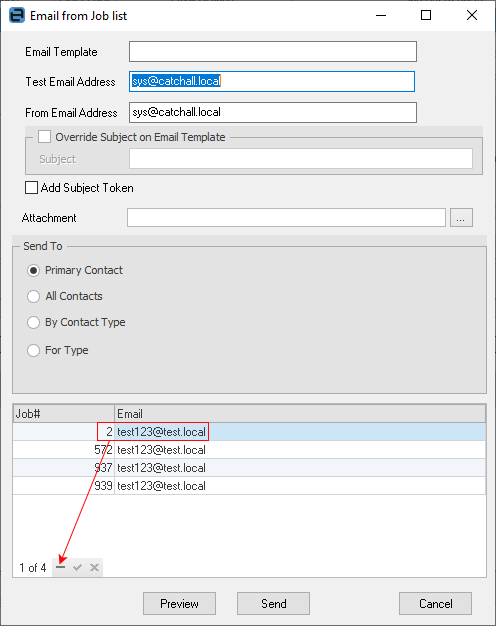
 |
When emailing from a job or PO list, you may find duplicate email addresses, as there will possibly be more than one job/PO for some clients. You will need to remove the duplicates as per the above instruction. |
 |
When bulk emailing, Jim2 staggers the sends to, say, 20 at a time, so you may see a time delay before all emails have been sent. Jim2 will prioritise interactive emails over batch emails. Whilst it can potentially take a long time to send all your batch emails (eg. statements), ad hoc emails sent by users won't have to wait for these to finish. |
Further information: