
Create a new Email Template with the alert you want to send.
Create a card file list for customers, using the appropriate filter.
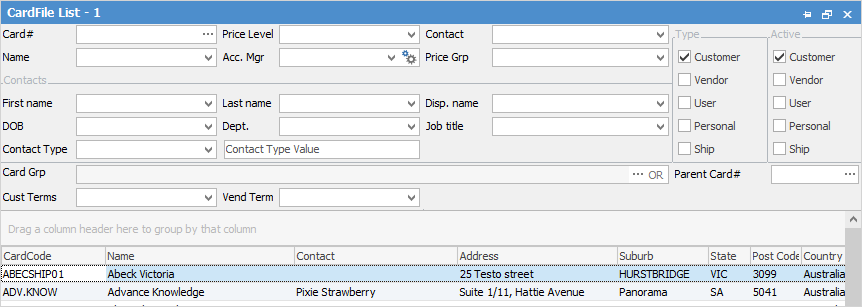
From the Report menu select the Email from CardFile List report and then click Preview.
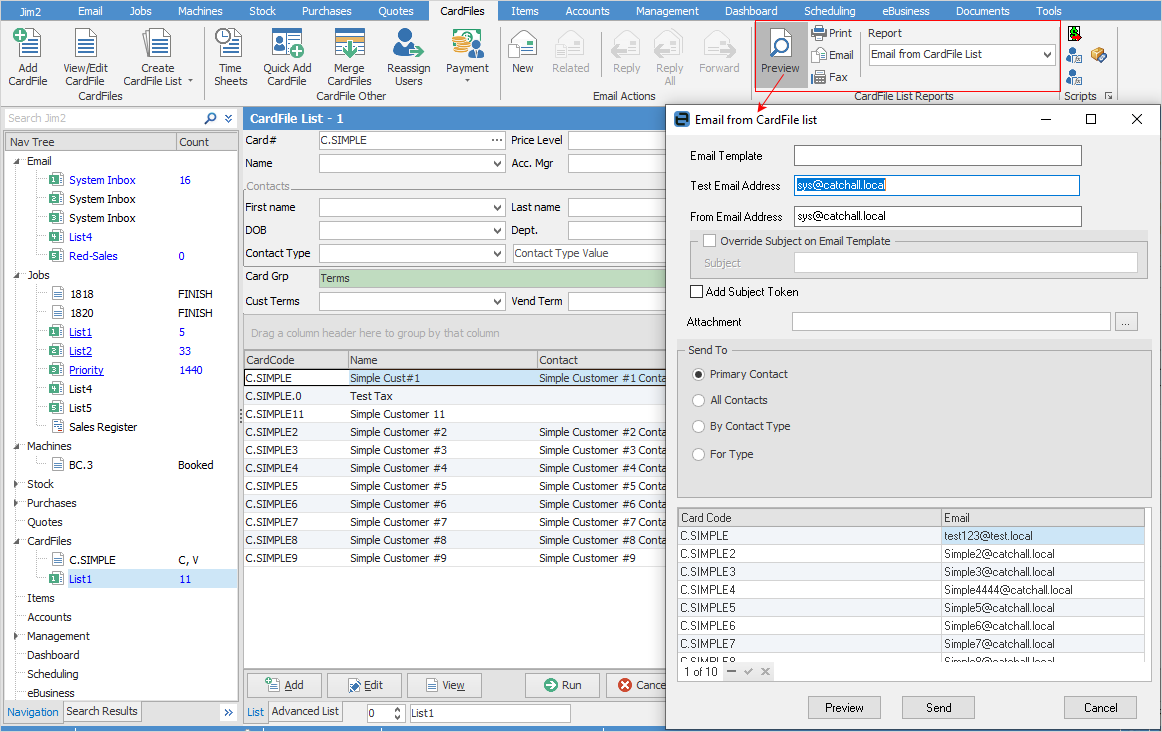
▪Select the email template you created.
▪Select a test address if you would like to see what this will look like prior to sending to clients (you will be able to see a preview prior to sending anyway).
▪Select the From address for the email. Response will go to this address.
Within the Send To section you have the following options. This filters the card file list down to the contacts you are sending to.
▪Primary Contact – The primary contact on the card file.
▪All Contacts – All contacts within the card file list that have an email address.
▪By Contact Type – Filter based on some existing contact types you have created.
▪For Type – This is generally used when sending to an alternative email type, ie. Email Accounts vs the standard email contact type.
Once you have made you selections, the list of contacts that will be emailed to are displayed in the grid below.
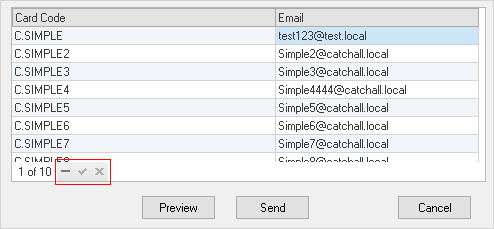
You can remove any you don't want included by selecting them and then clicking the minus sign (-).
Lastly, select Preview to see what it will look like when sent, then send to queue all the emails for sending.
Further information: