
1.To create a new template, go to Email > Email Templates.

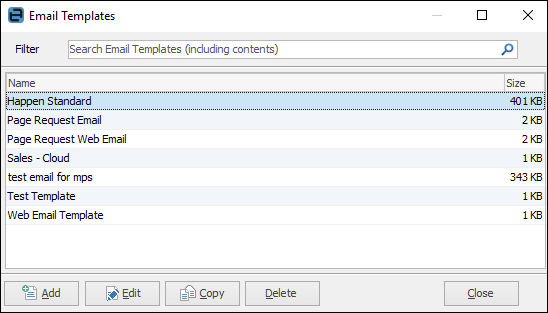
2.Click Add.
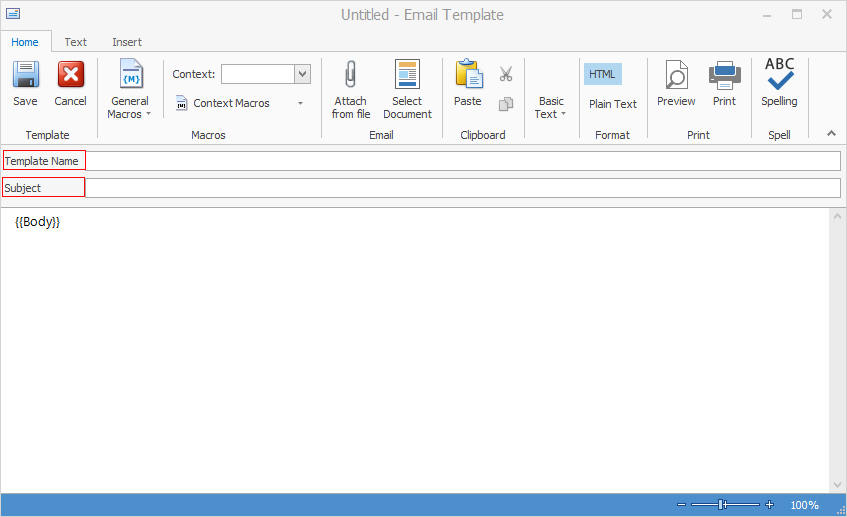
3.Add a template name to describe this template, and also add the subject which will be used in each email that you create with this template.
4.Add above and below {{Body}} any text and macros that you want automatically included in each email.
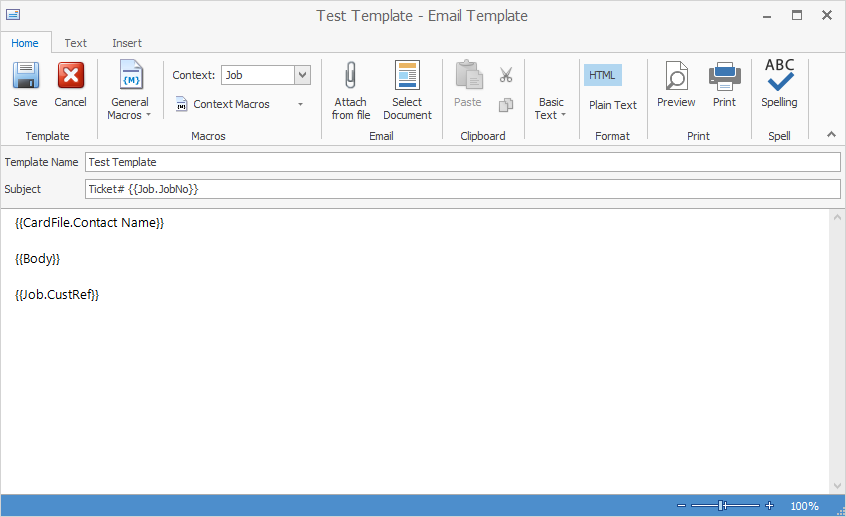
5.Using the Text tab, you can format the font, however you can set up your standard fonts in Email Options.
 |
The Subject line can include macros, as shown in this example: Auto response for Ticket#{{Job.JobNo}}.
{{Body}} allows for the inclusion of comments when emailing. |
Selecting a Default Template for Emails
Go to Email > Editor Rules. In the Default Template field, select the first template to be used. In the Source field, select the applicable email source (Email New, Email Reply, etc.)
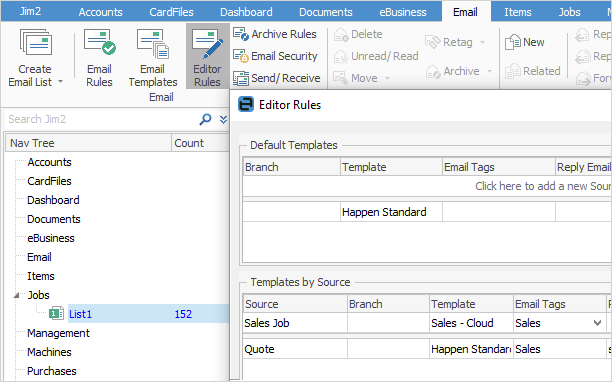
Click Save.
 |
You can copy an email template (much like the Create Similar function) which you can then edit to alter the information to suit.
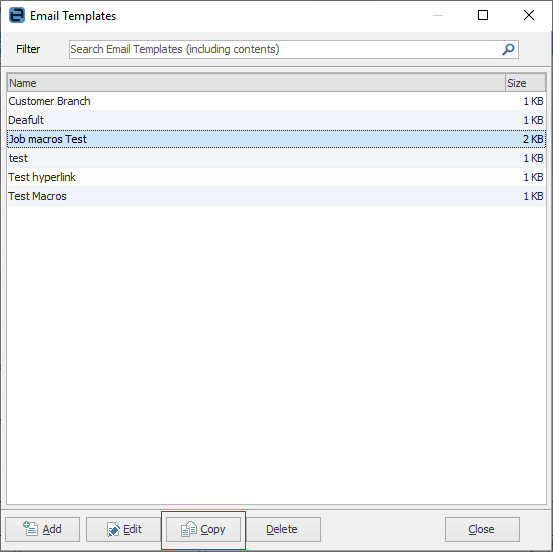 |
Further information:
Create a Default Email Template