

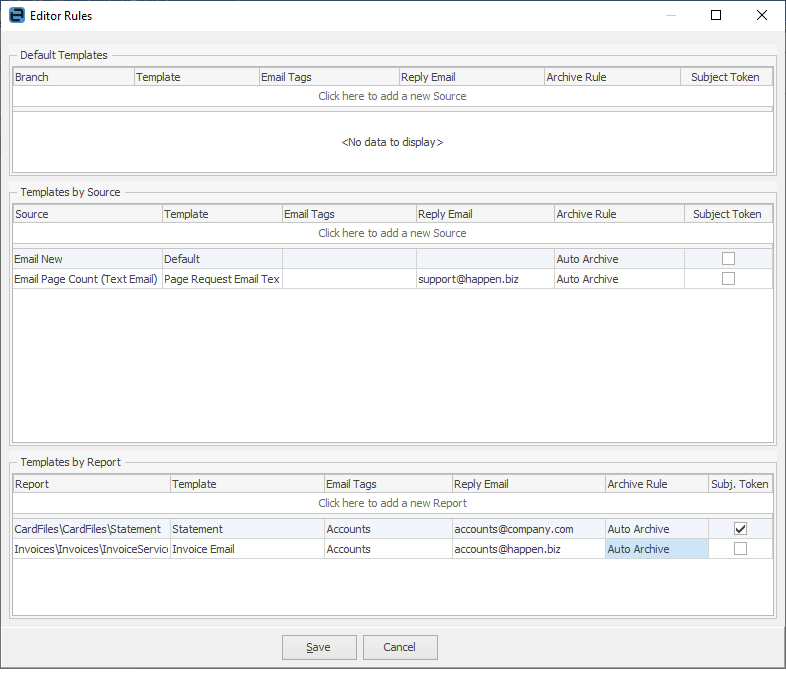
Email Editor Rules allow you to define a number of defaults to use when creating an email based on the type of email, ie. emailing debtors statements. These rules work for all users of Jim2. There are no specific rules for specific users.
A great example of when to use an email editor rule is when emailing the debtors statement report.
The requirement in this case is: when emailing the statement report, use the Statement email template, tag the email as Accounts, and send using the accounts@company.com email address.
This can easily be accomplished using the Template by Report email editor rule type.
Editor Rule Type |
Description of when to use |
|---|---|
Default Template |
Default template for all emails. |
Templates by Source |
Replying from a service job, sales job, quote, etc. |
Template by Report |
Sending a specific report via email, eg. a statement or invoice. |
Editor Rule Type |
Option |
Examples |
|---|---|---|
Default Template |
Template |
Company default |
Templates By Source |
Source |
Email New Email Reply Email Forward Email Password Email Page Count Sales Job Service Job Manufacturing Job Purchase Return From Customer return to vendor |
Template |
Service Response |
|
Reply Email |
support@company.com |
|
Email Tags |
Service |
|
Template By Report |
Report |
Debtors\Debtors List\Statement |
Template |
Statements |
|
Reply Email |
accounts@company.com |
|
Email Tags |
Accounts, Statements |
 |
You are not required to have a template, email address and tags on every source and report. For example, you might just want the default email address set for every time you respond to a sales job. In that case you would just choose source Sales Job and reply email sales@company.com. When specifying a reply email address to use, there is no restriction as to what this email address can be. |
Branch Level Editor Rules
Email Editor Rules support branches allowing for different templates, tags, reply email and archive rules to be set at a branch level. The Branch column will only be available for selection if Branches is enabled via Options. Branch can be left empty if branch selection is not required.
Email Subject Tokens
Jim2 uses email tokens in an email's subject to allow automatic identification of incoming email responses for associating emails with a Jim2 object, ie. job, quote, etc.
Tokens can be disabled via Email Editor Rules for outgoing emails where you do not want to include a token, for instance, when you are not expecting a reply.
Further information: