
On the ribbon, go to Tools > Setups > Email > Email Accounts.
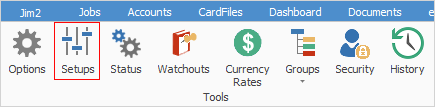
Any email accounts you currently use for your business that you would like to be handled from within Jim2 should be set up here.
Generally speaking, you would only set up divisional emails, such as sales@yourbusiness.com or support@yourbusiness.com, although personal email addresses can be included, if appropriate.
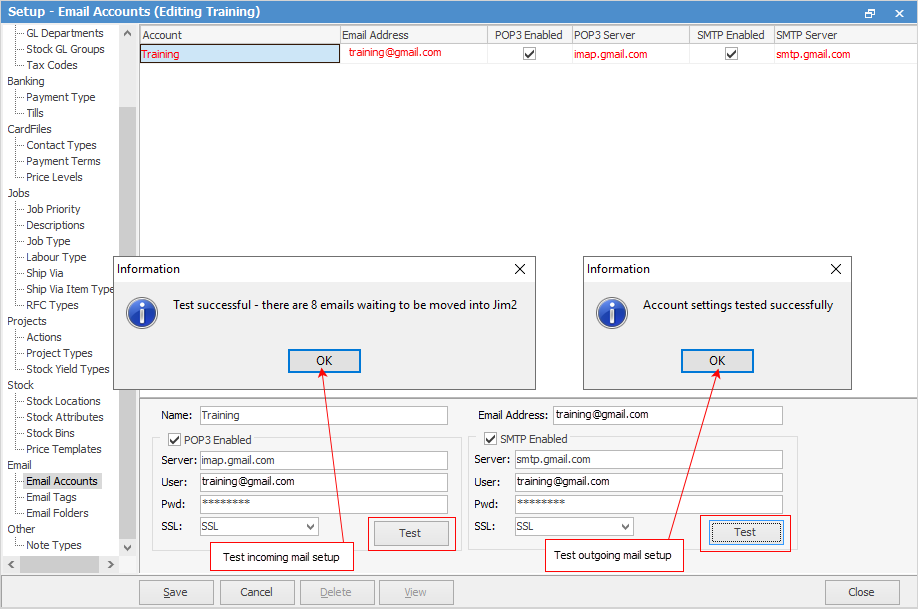
This example shows the email setup for a sales account hosted at gmail.com. Naturally, you would put your own company email details in the appropriate fields, then test the incoming and outgoing connections.
 |
Email Account Name can be up to 500 characters. |
 |
Caution: If POP3 Enabled is ticked when you click Save, you will receive the warning shown below. If you click Yes, all emails in your account will immediately be brought into Jim2 and will be deleted from the original account (or moved to deleted items within Outlook). You can elect to leave a copy on the server from within Outlook.
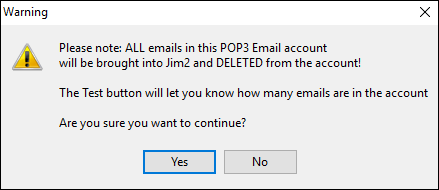 |
Once this is done, please follow the links below to set up Email Folders, Email Security and Email Rules to ensure the emails appear in the correct folder in Jim2.
Email How to:
Further information: