
On the ribbon, go to Tools > Setups > Email > Email Tags.
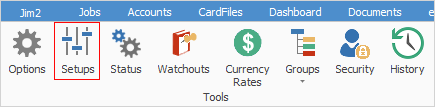
Email tags allow you to add a tag or tags to an incoming email in order to redirect that email to an appropriate group, ie. a specific division or divisions. For example, when an email is received from the support@yourbusiness.com email account, you may want to tag it as Support, and it will therefore appear in your company's Support email folder, once that has been set up.
An email can have multiple tags. For example, the incoming email can be tagged with both Support and Sales, or Support and Workshop, or any combination of the tags that you have set up in order to direct that email to a particular group or groups.
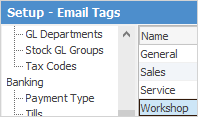
In the above example, a Workshop tag is being added to Email Tags, which already includes General, Service and Sales tags.
 |
Users will not be able to see the content of any created folders until their email security has been correctly set up first. |
Email How to:
Further information: