
On the ribbon, go to Tools > Setups > Email > Email Folders.
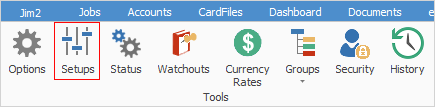
This is the area of Jim2 where you can set up custom email folders that are appropriate to your particular business. These are in addition to the five system email folders, which cannot be deleted or renamed, and are shown below (highlighted with dark grey background).
You can set up any number of custom folders that can be used to display emails based on certain criteria. For example, emails that are sent and/or received from a particular email address, or emails that are tagged as Support, and are unread.
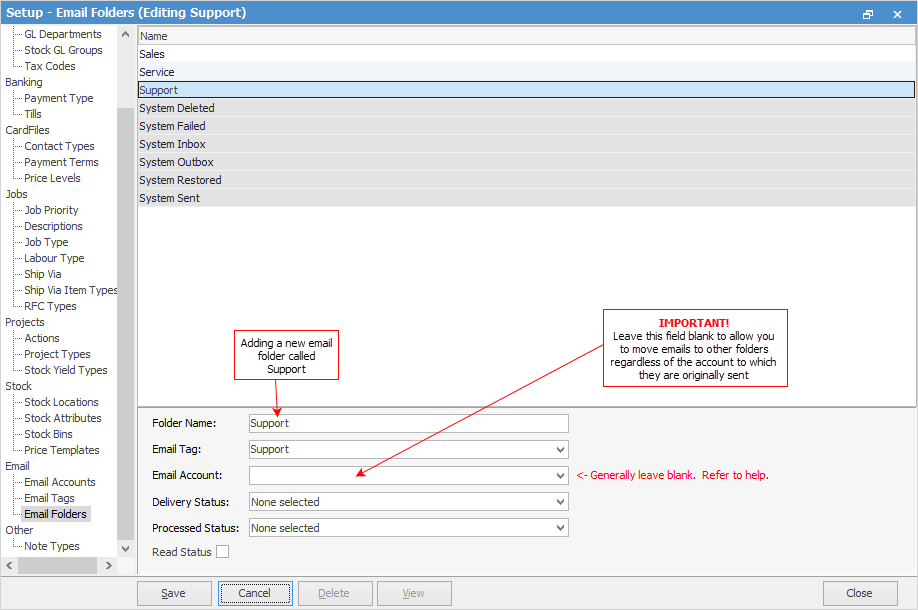
It is recommended that Email Account should be left blank (not used). If an email account is entered into this field, emails received via other email accounts cannot be moved into this folder using the Move or Retag functions.
If the same email is received via multiple accounts, it will only appear for the account which first received the email. Jim2 will not process the additional copies, and there will only be a single version of the email in the system inbox. However, you can set up email processing rules to be able to show the same email in different folders.
Example:
An email sent to both support@email.com and sales@email.com will be processed once only, despite being sent to two separate email accounts in Jim2. If this email is received via sales@email.com first, that will be the email account for this email, and this cannot be changed. It will not appear in the support@email.com account.
However, you can manually tag to the Support folder once it has been received.
Using the Recipient Contains email rule will allow it to show in multiple folders.
The recommended configuration is to use email tags to define the contents of email folders, and use email rules to tag emails as they are received, so the received emails appear in the appropriate email folders.
 |
Users will not be able to see the content of any created folders until their email security has been correctly set up. |
Email How to:
Further information: