
From an email list, you are able to select and Move or Tag one or multiple emails at the same time.
Use Select All (Ctrl-A) in Email lists to select all Emails and Ctrl + Left Mouse button to select multiple individual emails.
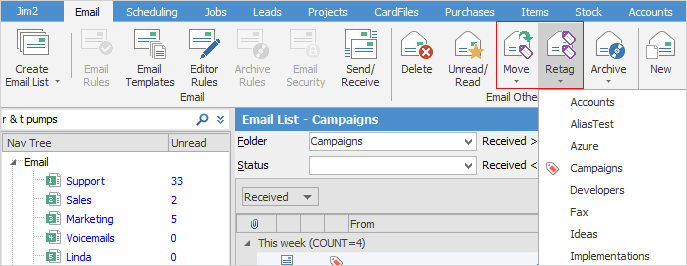
Select Move or Retag in the ribbon. You can then select the email folder you would like to move or tag to.
An alternate way to retag is to highlight the email(s) then select  in the footer of the preview pane, which will bring up the folders for you to tick which one to re-tag to.
in the footer of the preview pane, which will bring up the folders for you to tick which one to re-tag to.
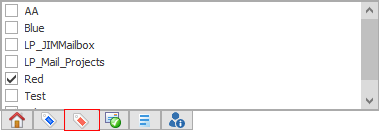
Lastly, you can also perform these functions by right clicking in the Email list:
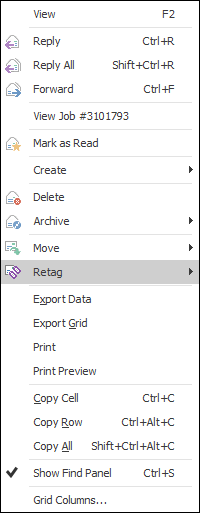
When processing an email, you can also add a contact that is not already in your database:
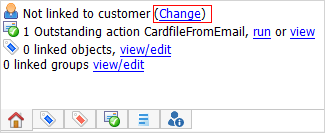
Click Change.
Select the CardCode or Name, select the email address from the Select Email to add drop-down (the email address will automatically populate from the email), then click OK.
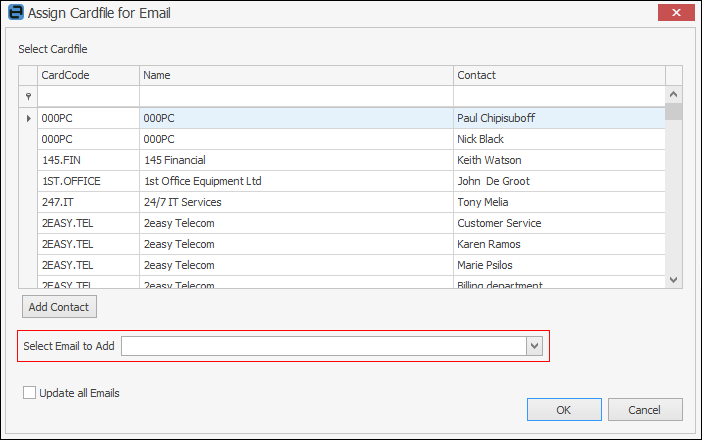
or
Select the Name first, then select Add Contact
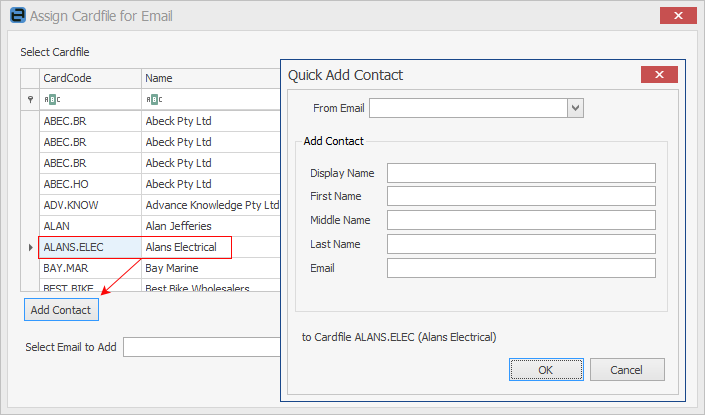
Here, you can select the email address, then enter more detailed information which will be saved to that card file.
Further information: