
First, configure Email in Options.
Jim2 will send outgoing emails via an account specifically set up for the sender (ie. for the email address that the email is from), or via a default SMTP server. When an email is sent from Jim2, if there is an account set up for the sender's email address, the SMTP server for that account will be used to send the email if it has been specified. If there is no account for the sender's email address, or the account matching the sender's email address does not have an SMTP server configured, Jim2 will send the email via the default SMTP server as set up in Options. This server must be set up to allow email relaying from the Jim2 eBusiness Server. If neither the default SMTP server, nor the account's SMTP server has been specified, Jim2 will not send any emails.
For any account, a specific SMTP server can be set up to send emails from. You should be aware that many SMTP servers requiring authentication will rewrite the sender's address.
Once the accounts are set up and/or the default SMTP server has been entered in Options, you need to enable send email (also via Options). Outgoing email requires SMTP to be enabled, and the details configured. If no SMTP details for this account are entered, the global outgoing email SMTP (as set in Options) will be used.
Adding the Email address to the Email accounts makes it available to be used when sending an email (it will be in the drop-down options to the right of the From field when writing an email) by all users. This also signals Jes to send the email out via the SMTP server on the account if enabled, otherwise it will fall back to the defaults as set in Options.
Once the details are entered, you can check the connectivity by clicking Test.
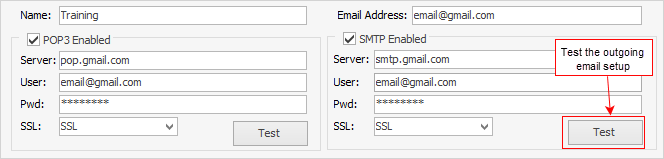
All outgoing email is sent via Jim2 eBusiness Server (Jes), not the Jim2 client itself. Specifically, outgoing email is placed in a queue (system email folder Outbox) and then sent via Jes. Once email is successfully sent, it's removed from the outgoing queue and placed in the Sent folder.
All email sent via Jim2 can be tagged to Email Groups (definable via Jim2 Setups), as well as to Jim2 objects (jobs, purchases, quotes, etc.), and related to card files/contacts.
Jes will attempt to send email out via an email account (if From: on the email is set to the email account), and if that is not applicable it will send the email via the SMTP server that was set up in Options.
To tailor the look of emails sent from Jim2, you need to set up email templates and editor rules, to define which template gets used in a particular circumstance.
Further information:
|
Create a Default Email Template Create a Job, PO or Quote from an Email Create an Email Archiving Rule |
|
Link an Email to a Job, Purchase Order or Quote |