

Composing and sending an email in Jim2 will be a familiar experience for anyone who has written an email before.
The following keyboard shortcuts are available:
Shortcut |
Description |
|---|---|
Ctrl + Enter |
Send Email |
Ctrl + Delete or 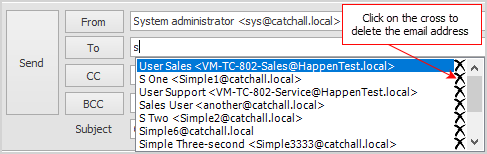 |
Delete memorised email address when in the To: field
Highlight the incorrect email address in the To: drop-down list and select the |
Ctrl+Alt+ Mouse Scroll Wheel |
Change the size of the view in the body |
When typing an email address into the To:, CC:, or BCC:, Jim2 will suggest email addresses for you.
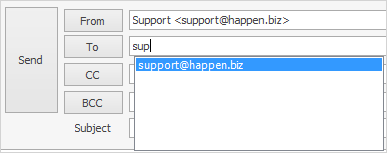
The drop-down options in From: will show what email accounts this email can be sent from. By default, the Jim2 user's email address will be selected (as set up on the user card file), unless there is an Email Editor Rule in place. You can also pick from addresses as set up in Tools > Setups > Email Accounts. The address used in the From: signals to Jes how to send the email, either via the SMTP server as defined in setups, otherwise it will fall back to the defaults in Email Options
Further information:
|
Create a Default Email Template Create a Job, PO or Quote from an Email Create an Email Archiving Rule |
|
Link an Email to a Job, Purchase Order or Quote |
 to remove it.
to remove it.