
In the same manner that you can attach external files to an email, you can also add documents that are stored within Jim2.
Attaching Document(s) to an Email
▪Create a new email, and click Select Document.
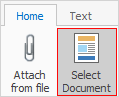
▪The Document Select screen will appear.

▪Select one or more documents, then click OK.
▪Fill in any required email fields (To, Subject, etc.), add your email message, then click Send.
Attach a Document as a Link
Rather than attach an entire document to an email, you may prefer to only insert a link to that document. To do this, the document must have a URL that points to a copy of the document located somewhere on the web, and be flagged as Email as Link.
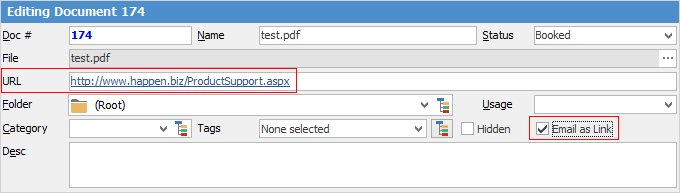
The document will be added as the document Name with a link to the URL. Not only does this reduce the size of the email, and possibly reduce the chance of the email being flagged as spam, but it will also reduce the size of your Jim2 database.
Via Related Email
From within an object, select Related in the ribbon. You can then attach documents that are only related to that object, ie. you will see only the documents that are stored in the Documents tab of that object.
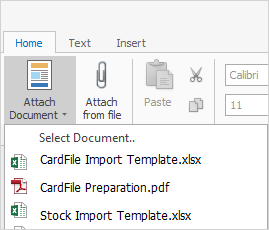
You can still select a document from your Jim2 Documents if desired.
Ranking Documents
Jim2 automatically increases the email count whenever a document is attached to an outgoing email. It also increases the document’s linked count whenever the document is linked to an object (job, quote, etc.). This provides an easy way to rank and identify popular documents.
 |
The Linked and Emailed count of each document is shown in two of the columns of a Document list, and in the footer of each individual Document record.
 In Document list
 In footer of Document when viewing |
 |
Since all documents are stored inside your Jim2 database, your Jim2 backup file size will increase accordingly. See Database Size Maintenance for more information. |
Further information: