
Documents will be divided between general business-related (fact sheets, price lists, etc.) and object-specific documents, ie. a signed acceptance related to a specific quote, user manuals or images related to specific stock. There is no actual difference between them, but object-specific (ie. documents linked directly to objects) would be marked as Hidden, meaning while still being visible from any relevant object's tab they would be hidden in Document lists. You can, click the Show Hidden icon to see hidden documents (they will be greyed out in the list).
A document can be linked to one or as many objects as you like, where the document would normally be viewed from the related object. For instance, when viewing a job all relevant documents are easily accessible from that job’s Documents tab.
Documents in the User Interface
Documents appear in the ribbon, as well as the associated Documents node in the Nav Tree. By selecting the Documents tab, you’ll find three document-specific ribbon tab groups: Add, View/Edit and Create List functions, common throughout Jim2, followed by Document Actions and List Layout groups.

|
In the image above, the Documents tab is not shown in its default position near the Tools tab. Instead, it has been moved to the far left, by using drag and drop in the Nav Tree, to move Documents closer to the top of the tree. Note that this is the only way to reposition a tab, as tabs on the ribbon themselves cannot be directly dragged and dropped. |
Version Control
Documents include version control functionality. This allows you to keep several revisions of a document, with the most recent version being the current one. Version control is useful for things like price lists or agreements where it is easy to refer back to previous revisions. It is also useful where formal document management is required, for example a quality control system (ISO 9000, etc.) where there is a requirement to version control your procedure documents.
Version control also gives you the ability to control the editing and updating of documents via a check out/in process. A document is checked out to a specific person, updated as required and then checked in. Documents make use of Jim2’s workflow methodology by the use of Status.
Checked out documents are easily recognised, as they are highlighted in red in lists, etc. and are on the Check Out system status, allowing for easy filtering when searching in lists, etc.

A log of a document's check out/check in history is seen in the document’s related comments, and also in the Jim2 history log.

A document check out can be cancelled or, if checked out by a user, the check out lock can be stolen, so that another user can check it back in.
If you've saved the file to an external place, ie. a folder on your computer, Cancel Checkout will also delete the document that you saved in that external folder.
Documents and Your Database
Documents can be stored within your Jim2 Documents database, along with other non account-related things like emails, vendor stock feeds, etc. It's important that you are able to control the number of documents, their size and the number of revisions kept. You can set these options in Tools > Options > Documents.
This is especially important if you are running an Express version of Microsoft SQL Server, where the maximum database size is restricted to 10GB.
Using either drag and drop or copy and paste allows you to link to an external file, rather than uploading the document to the Jim2 database. As shown here, select the document and tick Link Only, then tick Link to file only (Do not upload file to database). When you view this document within Jim2 you will actually be opening the external file.
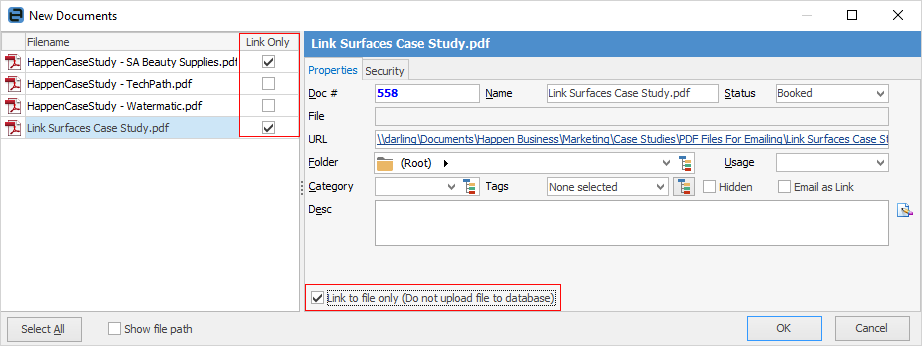
 |
You will see some letters underlined in the field names within the header, eg. Folder. Using Alt+ the underlined letter will jump you to the field beside that heading. |
 |
Since all documents are stored inside your Jim2 database, your Jim2 backup file size will increase accordingly. See Database Size Maintenance for more information. |
Further information:
