
Sending Email
The best practice approach is to have a relay connector created that allows Jim2 to send outbound email without authentication via Gmail. The only requirement is that you must have a static IP address for this to be possible.
Setup detail can be found here:
https://support.google.com/a/answer/176600?hl=en
https://support.google.com/a/answer/2956491?hl=en
 |
You should select Only accept mail from the specified IP addresses and enter your external static IP address. Do not select Requires SMTP Authentication. |
Once completed you can update the default SMTP address in Jim2 via Tools > Options > Other > Email, and test to ensure all is working as expected.
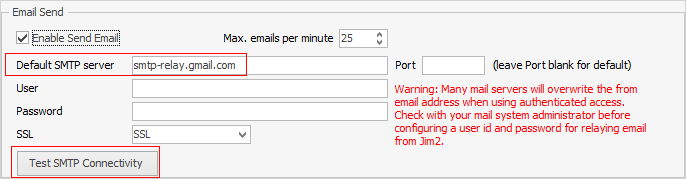
If you do not have a static IP address, there is a workaround option where each Jim2 user is set up with an email send record via Tools > Setups > Email > Email Accounts.
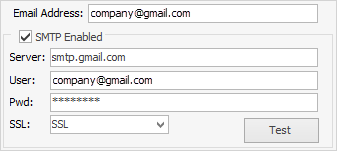
This is not ideal – if a user changes their Gmail password, it must also be updated in Jim2 email settings.
In addition, each of the users would then be displayed in the From list within Jim2 email, ie. if you have 10 users, they would also be displayed in the list below.
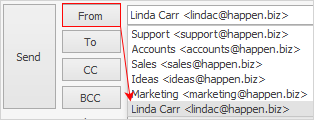
SPF Record
When sending email via gmail for your domain name, best practice is to ensure your DNS has been updated to include google as a provider authorised to send email from your domain name.
Please refer to https://support.google.com/a/answer/178723?hl=en
Retrieving Email
Retrieving email from a Gmail requires the following:
1.Ensure POP has been enabled on the applicable Gmail mailbox.
2.Update the POP connector as follows via Tools > Setups > Email > Email Accounts:
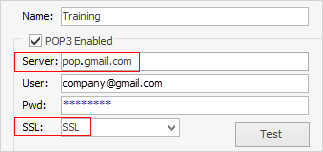
Further information:
|
Create a Default Email Template Create a Job, PO or Quote from an Email Create an Email Archiving Rule |
|
Link an Email to a Job, Purchase Order or Quote |