
There are a number of ways of exporting a card file list from Jim2. Following are two examples, the first being the recommended way.
CardFile List Export (Jim Import Format)
Run a card file list according to the group you require.
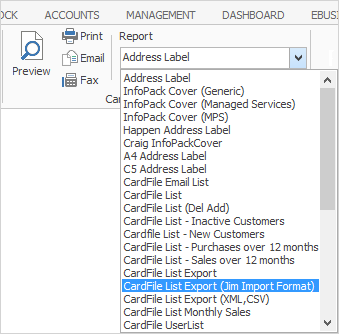
Select the ellipsis [...] and choose where you would like to save your file.
Click Print, and you will be presented with a preview of the spreadsheet.
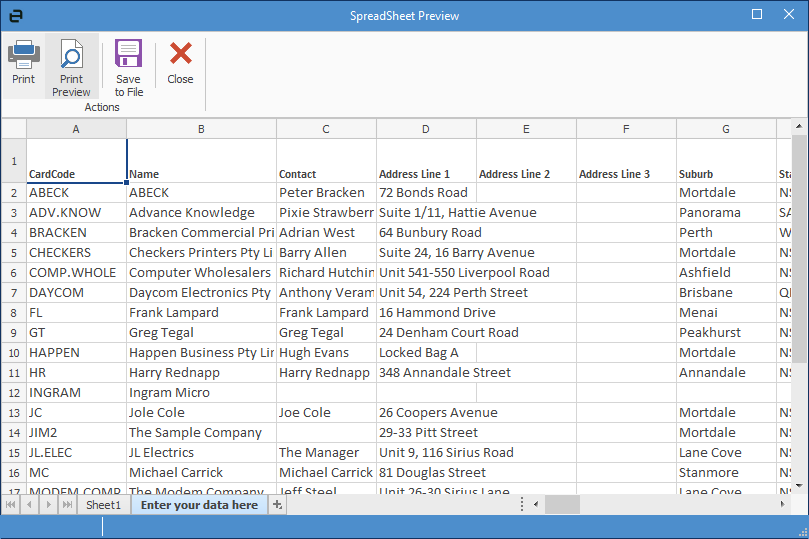
Click Save to File, and save as type .xlsx. When you open the spreadsheet, go to the sheet that says Enter Data Here and format to your requirements.
CardFile List Export (XML, CSV)
Run a card file list based on a report or non report group. Go to Report and select CardFile List Export (XML, CSV)
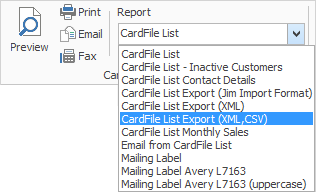
Click Print.
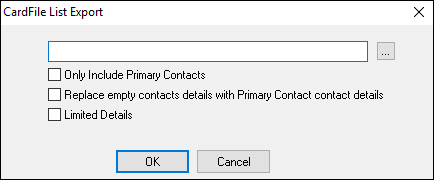
Select the ellipsis [...] and choose where you would like to save your file, then select either XML or Comma Separated Values (CSV is easier to open).
Field |
Explanation |
Only Include Primary Contacts |
Will only use primary contacts (not every contact), making your file smaller. |
Replace empty contacts details with Primary Contact contact details |
Will include every contact within a card file, and replace any missing details with the Primary Contact details. |
Limited Details |
Will give a much less detailed list. |
Open the .xml or .csv file and you will see a number of rows and columns which will need to be cleaned up prior to using.
You can also create a card file list, right click within the list and select Export Data. This will save only the data in the list as an XLSX file for editing purposes. Selecting Export Grid will save the data in the list as an XLSX file with all headers intact (useful when there is more than one set of header rows).
Further information: