
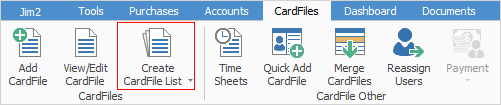
After you run a cardfile list, there are several options available to process the results. They can be selected from a drop-down list.
Right click anywhere in the list results area to open the drop-down options.
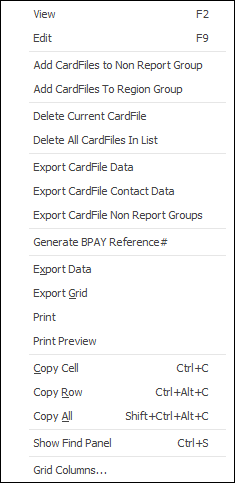
Right Click Option |
Function |
||
|---|---|---|---|
View |
View the highlighted card file. |
||
Edit |
Edit the highlighted card file. |
||
Add CardFiles to Non Report Group |
Adds all card files in the list to the Non Report Group you select. |
||
Add CardFiles to Region Group |
Adds all card files in the list to the Region Group you select. |
||
Delete Current CardFile |
Deletes the highlighted card file. |
||
Delete All CardFiles in List |
Deletes all card files in the list. |
||
Export CardFile Data |
Exports the list to a spreadsheet. |
||
Export CardFile Contact Data |
Exports the list card file name and contact details to a spreadsheet. |
||
Export CardFile Non Report Groups |
Exports card code, name and non report group information to a spreadsheet. |
||
Generate BPAY Reference# |
Generates BPAY Reference numbers for all card files in the list. Only works on a Customer card file list. |
||
Export Data |
Exports data from the grid to a spreadsheet file. |
||
Export Grid |
Exports the grid to a spreadsheet. This is particularly useful if your grid has more than one header row, as it will export all header rows. |
||
Print the list. |
|||
Print Preview |
Preview the list to be printed. |
||
Copy Cell |
Copy the cell you have clicked on. |
||
Copy Row |
Copy the entire row you have clicked on. |
||
Copy All |
Copy all within the list, which can then be pasted into a spreadsheet |
||
Show Find panel |
Opens the Find panel:

|
||
Grid Columns... |
Allows you to select more columns to add to the grid. |
Further information:
