
Jim2 Groups are a method of sorting your card files, Items, stock, projects (if your licence permits), users and documents into meaningful groups that do not necessarily have a basis in price level (but can also include that, if desired).
Groups can be quite general, eg. you can choose key business indicators used for your marketing and/or business analysis, or relevant to issues such as demographics.
The groups available in Jim2 are as follows:
Report Groups
These have a distinct relationship to each other, and are structured to form ascending levels (level 1 through level 5) that can be used to create reports which analyse card file, Item and stock trends. Report groups are used in most stock related reports throughout Jim2, and the Stock Select screen.
 |
Report groups can be applied across card files, Items and/or stock. As an example:
Level 1 Report Group in the respective groups of New 2019 applied to all card files, Items and stock added from January 1st 2019 will report on all new card files, Items and stock added to Jim2 for the year 2019. A Level 1 Report Group of New 2019 applied only to each new customer card file added from January 2019 will report only on those card files. |
Example: Stock records for different printers you keep in stock could have the following report groups applied:
Level 1 Group – Computer H'ware |
Includes hardware sales information in reports. |
|---|---|
Level 2 Group – Printers |
Printers will separate printer sales from other hardware sales. |
Level 3 Group – Laser |
Laser will separate laser sales from other printer sales. |
Level 4 Group – Colour Laser |
Colour Laser will separate colour laser sales from other laser sales. |
Level 5 Group – SOHO |
SOHO will separate SOHO (Small Office, Home Office) sales from other Colour Laser sales. |
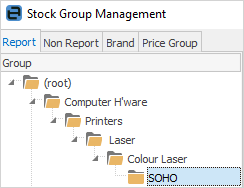
 |
The default depth of the report levels used can be set under Tools > Options > Stock, as well as the default grouping – by report level or by vendor/region.
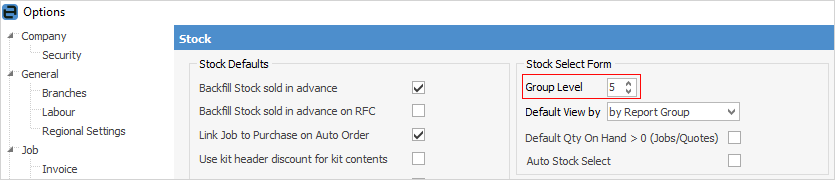 |
 |
Report groups must be applied in ascending order to give you the analysis or report breakdown you require. Using the above stock example, a SOHO colour laser printer will belong to the groups (in order) Computer Hardware, Printers, Laser, Colour Laser and SOHO.
Jim2 will not let you apply, for example, only a group of SOHO (report group level 5) to a stock – you need to have applied levels 1-4 first. When selecting a group within a Jim2 object, you can select the actual group and this will bring across all the other levels with it, ie. select SOHO (as in the above image).
However, you can select the SOHO level and it will automatically bring across the other levels as well (in this example, we are selecting SOHO).
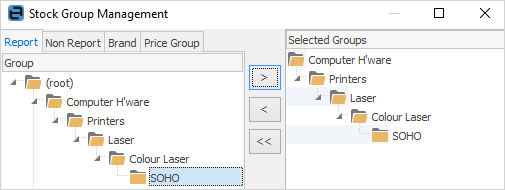
|
Non Report Groups
These are very general, and very useful for gathering slightly more fluid information from your card file, Item and stock records. Non report groups can include useful generalisations, and can be used when creating lists of card files, Items and stock.
Example: Stock records could have the following non report groups applied:
Catalogue 2019 |
All stock in this group appears in the current sales catalogue. |
Flammable |
All stock in this group should be stored according to OH&S requirements. |
Example: Card file records could have the following non report groups applied:
Yellow Pages |
All customers in this group were referred via the Yellow Pages. |
Preferred |
All customers in this group (regardless of their price level) are privy to special event invitations. |
Example: Item records could have the following non report groups applied:
Systems |
All items in this group are computer systems only (regardless of their make/model). |
Monitors |
All items in this group are monitors only (regardless of their make/model). |
You can import Non Report Groups from an XLSX file.
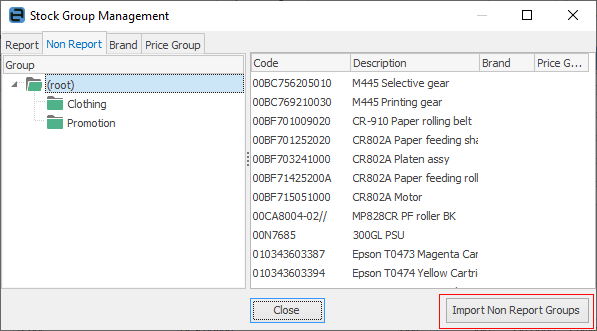
 |
You can apply a report group, and any number of non report groups together. This will give you the option to create reports using the report groups, and create lists using both report and non report groups (using Group ... &/or option). 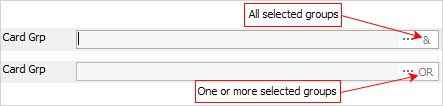
You can also double click on the Group wording beside that field. This will turn the background of the field green, which indicates that group selection is inverted, ie. select items that are not in that group.
 |
Brand Groups
Brands/price groups on stock allow you to group and locate your stock by brand or price, eg. stock records could have the following brands groups applied:
HP |
All stock in this group is from Hewlett Packard. |
Apple |
All stock in this group is from Apple. |
This in no way relates to where you actually purchase the goods from, and is not related to the vendor's card file in any way. It is possible, and in fact more than likely, that you purchase the same product from many vendors but this grouping is for the actual brand/manufacturer.
Price Groups
Price Groups allow stock to be placed into a specific group, and customer pricing to be based on these price groups.
For example, the customer's default price level is level 1, but they get price level 2 on stock that is in the specific price group.
See Price Groups for more information.
Region Groups
Region groups on card files allow you to group and search by region, eg. card file records could have the following region groups applied:
Sydney Metro |
All customers in this group are located within the Sydney metropolitan area. |
NSW Southern |
All customers in this group are located in southern NSW. |
Documents Group/Tags/Category
Tags are much the same as Non Report groups. Documents can have multiple tags, for example English, French.
Category is much the same as Brand or Region. A document can only be in one category. Examples of Category:
▪Plan
▪Article
▪Contract
Further information: