
Whilst editing or adding an object (card file, Item or stock), click the ellipsis [...] to the right of the Groups field to open the Group Management screen.
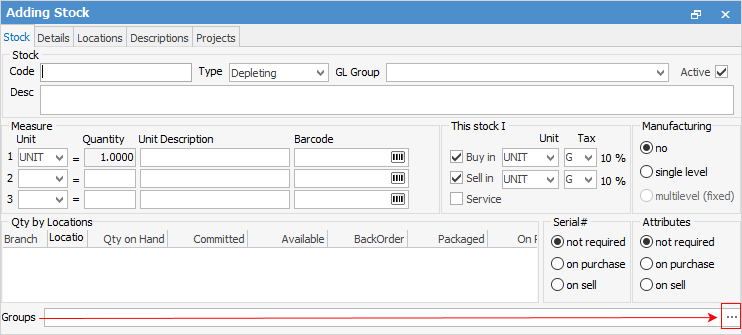
In the example below, stock group management is shown.
From the Report tab, select the branch of the tree that you want the object to belong to. Double click (or select >) to add the object to the branch. You'll notice that, if you select a node that is several levels down, the object will automatically be added to all of the levels above.
To add non report groups, brand and price groups (see the other tabs below beside the Report tab), select the appropriate tab and double click the group (or select >). You can add an object to an unlimited number of non report, brand and price groups, but only one Report group.
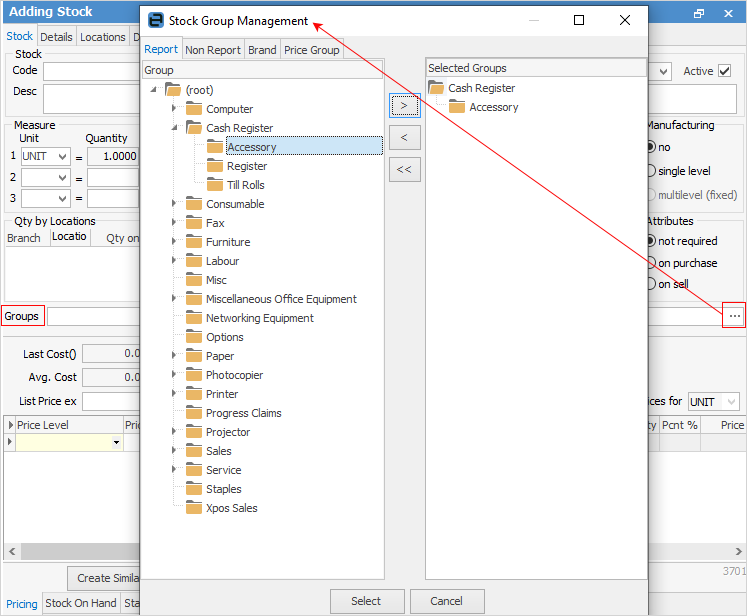
Further information: