
Tools > Groups > Stock Groups includes a Price Group tab. From the Price Group tab, you can add new price groups, and drag/drop stock into these groups.
You can also add individual stock to a price group by editing the stock record, selecting the Groups ellipsis [...] and adding from the Price Groups tab.
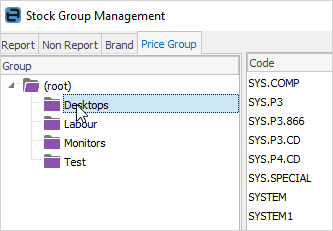
It is suggested to name price groups slightly differently to other groups to avoid confusion. For example, Price Printers, rather than just Printers.
You can bulk update stock to a specific price group from a stock list. Generate the list based on any criteria. Right click and select Add Stock to Price Group. Select the desired price group and click OK.
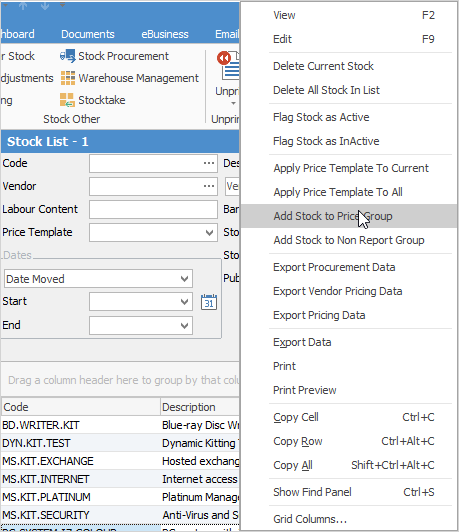
 |
This will apply the price group to all stock within the list. |
All customer card files in Jim2 must have a default price level, so when a job or quote is added for that customer, Jim2 will use the customer's default price level to calculate selling prices.
If the stock is in a price group, Jim2 will check if the customer receives a different price for this price group. If the stock has a customer-specific price, that price will be used regardless.
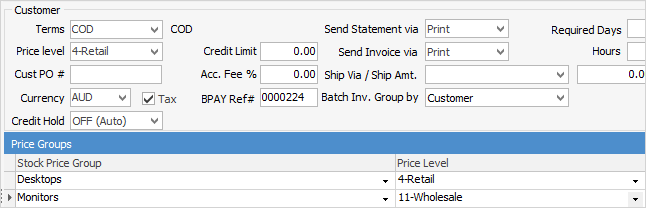
The order of calculating selling prices when adding stock to a job or quote is:
1.Does the stock have a customer-specific price for this stock?
If yes, use it.
2.Does the stock belong to a price group, and does the customer have a price group exception for this price group?
If yes to both, use the customer's price group price level.
3.None of the above?
Use the customer's price level.
Once Jim2 has calculated the selling price, it will then do a check against the stock's Min Sale Price price level, if set.
 |
You can set security to allow/disallow selling stock for less than min price. |
All this allows for extremely flexible pricing structures and huge time savings.
Further information: