
CardFile List Reports
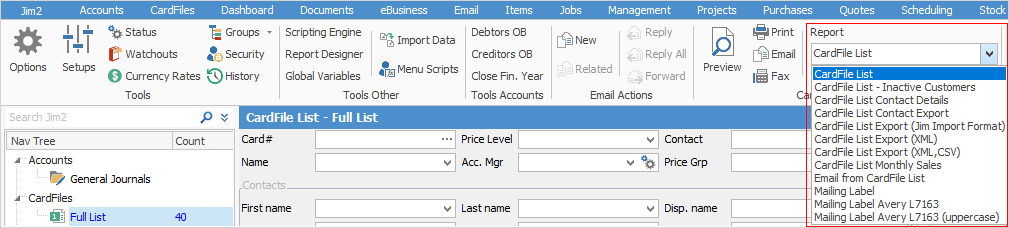
Report |
Explanation |
CardFile List |
This will produce a full card file list report, showing everything in the card file list.
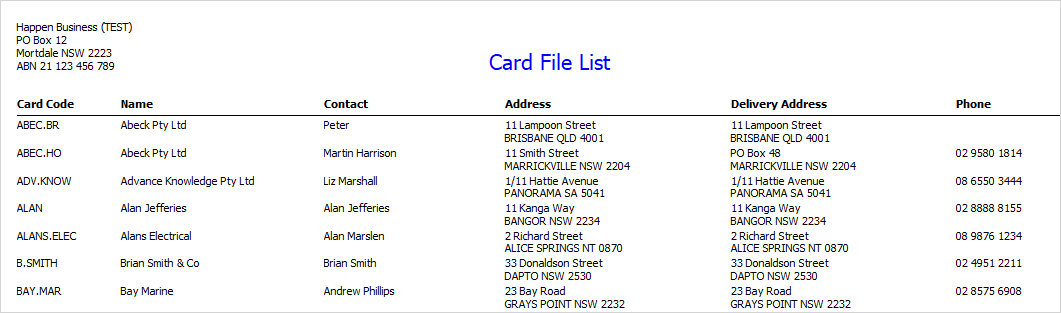 |
CardFile List - Inactive Customers |
This will produce a report of all inactive customers. |
CardFile List Contact Details |
This will produce a spreadsheet with all card file contact details. |
CardFile List Contact Export |
This will produce a spreadsheet with contact information (including card code, first name, surname, display name and email address) based on choices below:
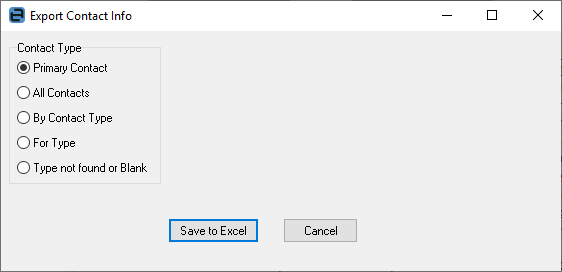 |
CardFile List Export |
Jim Import Format: produces a spreadsheet in the Jim2 import format, perhaps for editing and re-importing. |
XML/XML,CSV: produces a spreadsheet in XML and or CSV format. |
|
CardFile List Monthly Sales |
Produces a list of card files showing monthly sales by card file. |
Email from CardFile List |
This allows you to send emails to a group of card files. See Bulk Email from a List for more information. |
Mailing Label |
This will produce mailing labels on an A4 sheet of paper for all card files. |
Mailing Label (Avery types) |
Produces mailing labels to fit the Avery label types listed. |
CardFile Reports
Once you have created a card file you may want to either fax, email, or print any of your available card file reports.
You can choose from:
•CardFile
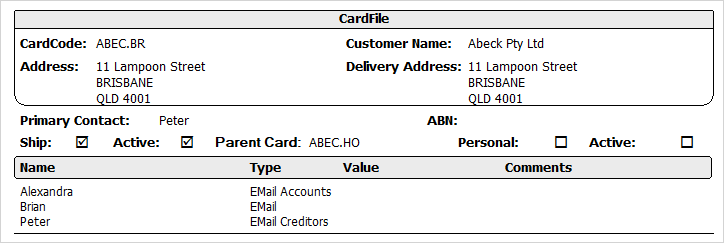
•CardFile Ship Label – actually prints on an A4 sheet.
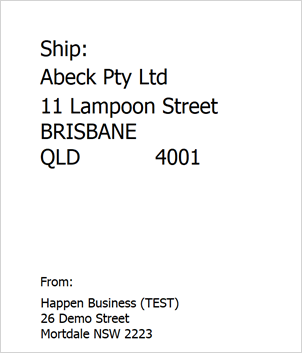
•Statement
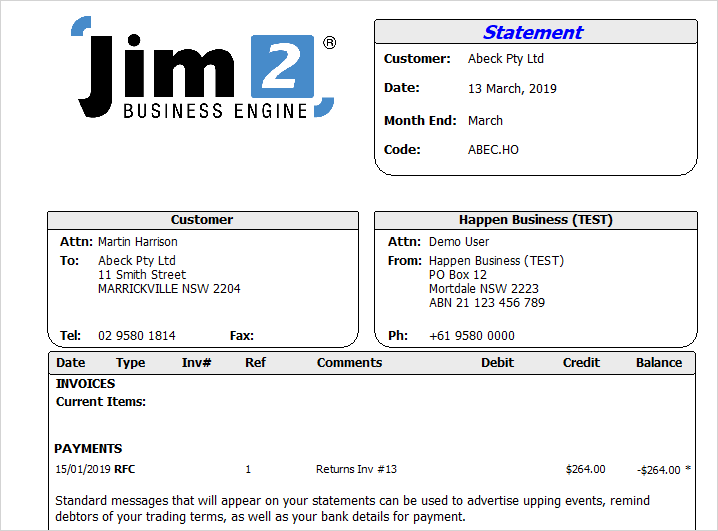
1.Search for the card file that you want to print by either:
▪Clicking on the View/Edit Card icon under CardFiles in the ribbon, or
▪Clicking on the Create CardFile List icon under CardFiles in the ribbon.
2.Once you have brought the card file into view, select the Report drop-down to choose which card file report you want to use.
 |
Jim2 is supplied with a standard card file report suited to most businesses. If required, you can design your own card file reports via the Jim2 Report Designer. |
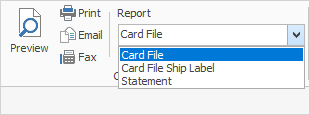
3.Once you have selected which card file report you want to print, you can preview it prior to printing.
 |
You can preview, print, email, or fax any of the Jim2 reports, by selecting the appropriate icon in the Reports area of the ribbon. A standard Windows print option list will appear, showing the print default device set for your workstation, and any other print options available (as defined in Options). You may select an alternate print option by choosing from that list. |
Further information: