
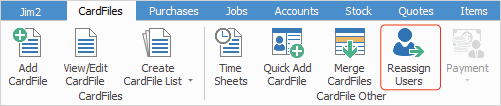
The card file Reassign Users feature allows you to reassign jobs, quotes and projects from one user to another. This can be for a specific date range, for example, when a user goes on holidays or perhaps is sick for an extended period, or it can be from today onwards, in the case where a staff member leaves. This will reassign only objects with due dates that fall within the period nominated here.
 |
Note: The Date From must equal today or later – you cannot select a date prior to the current day. |
1.To reassign a user, select the CardFiles tab in the ribbon, then click the Reassign users icon. The following form will open.
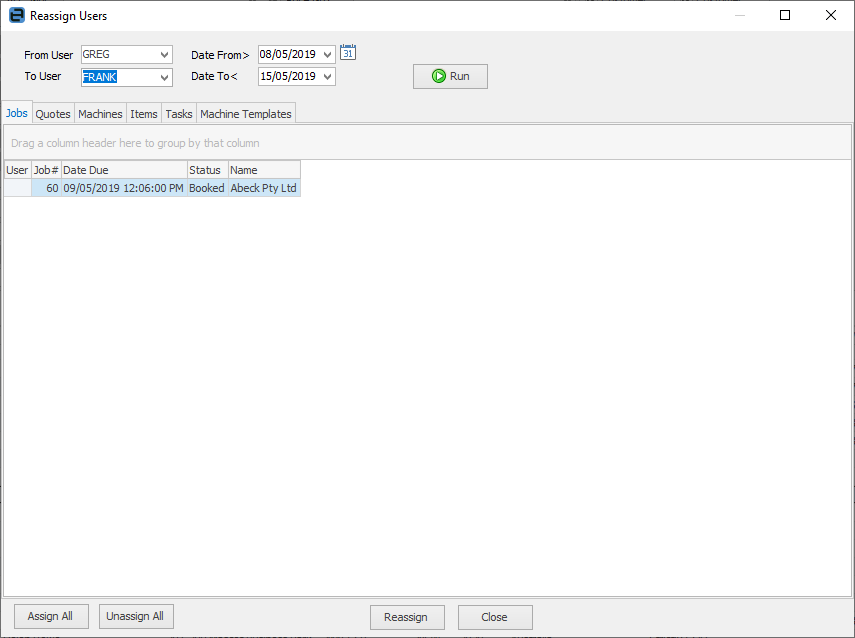
2.Select From User, and enter the user that you wish to assign from. Select the default To User (this can be left blank if you wish to assign different objects to different users), and enter the user you wish to assign to.
3.Enter the Date From/Date To (The Date From cannot be less than today's date), ie. the dates the user will be away.
4.Click Run – a list of related jobs, quotes, projects (machines), Items, tasks and project (machine) templates will then appear under their respective tabs, based on their due dates, ie. objects that have due dates that fall within the period you specified above.
5.In the User column of the lower grid, you can select the user you wish to reassign certain objects to. Leave empty if you do not wish to reassign.
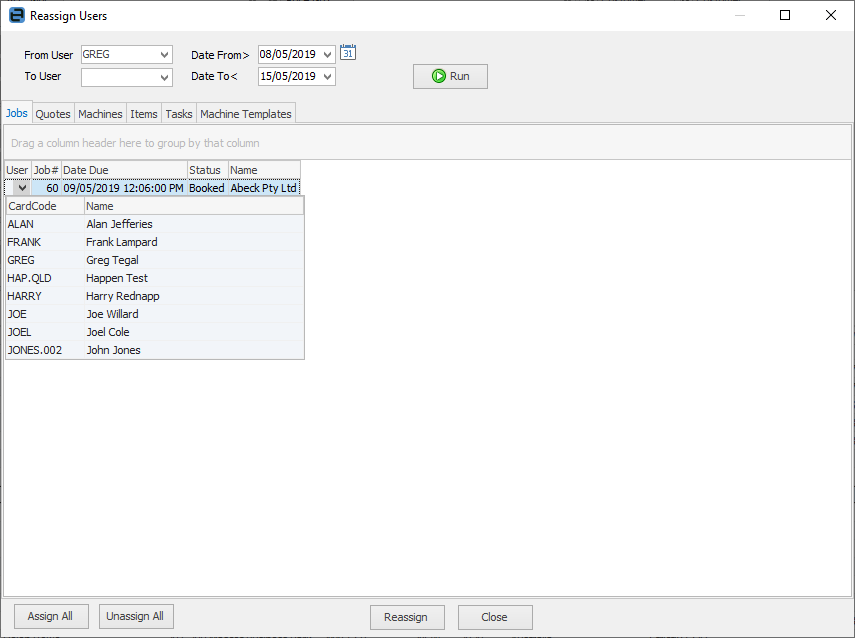
6.When finished, click Reassign.
 |
Reassigning tasks is slightly complex when it comes to recurring and Managed Service tasks. Reassign users automatically handles this situation, and will split recurring tasks for the given date range as required. |
Further information: