
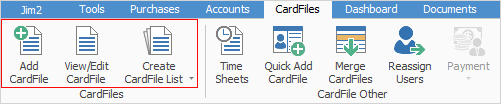
This section visually outlines and explains the terminology of the Jim2 CardFile form. A card file is a record of customer, vendor, user (employee), personal, shipping details or any combination of these. Card files hold name, address, delivery address, customer type, debtor terms, contacts, user names, passwords, etc. within Jim2. When you set up these card files, you specify a unique card code and the information contained within the card is then used within other areas of Jim2. For example, when adding a job you are required to enter a customer code. From that code, Jim2 can then find the name, address, etc. for that customer. This information is used when printing reports, automatically filling in the name and address, etc.
A Jim2 CardFile form is divided into the following specific information areas that will give you a complete detailed record of:
▪The card file information via the CardFile header
▪The active tab information, additional tabs and buttons in the card file footer
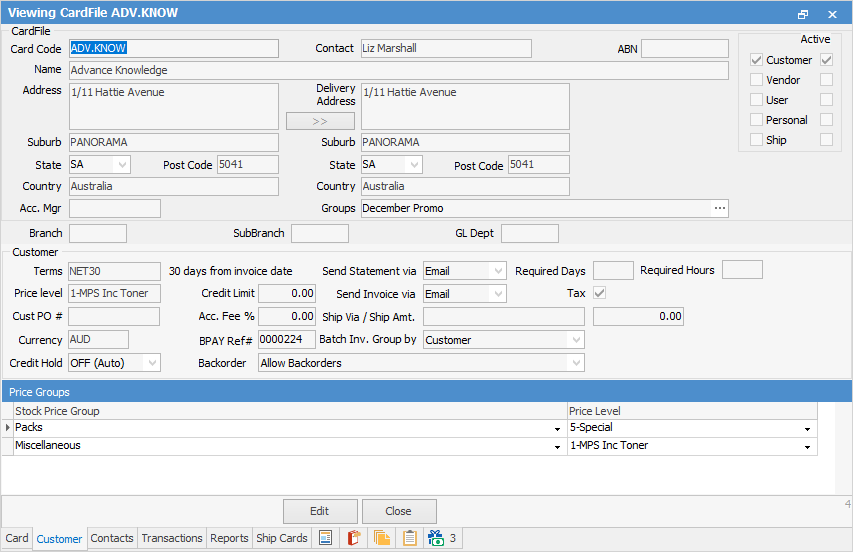
Most Jim2 forms have hidden hyperlinks that can take you to another relevant form. Card files have only one hyperlinked field: Card Code.
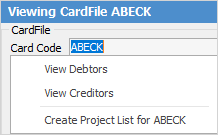
If the card file is that of a customer, then the Card Code hyperlink will take you to that customer's debtor record. Similarly, if it's a vendor, you'll be taken to their creditor record. If the card file is both a customer and a vendor, you will have the choice to view debtors or creditors. You can also create a project list for the customer (only if you are licensed for Managed Services or Managed Print Services Editions).
More information about hyperlinks can be found here.
To go back to the original form, simply close the current form.
 |
The Payment icon in the ribbon is specifically designed for taking prepayments against jobs and card files only. Payments against invoices should be entered via the Debtor records.
 |
Further information: