
Not only can you add card files using the method detailed in Add a CardFile, you can also use a faster method via the Quick Add CardFile icon. Quick Add is intended to be used in a retail environment when the customer is standing in front of you and you need to set them up in Jim2 as quickly as possible. It needs the absolute minimum information required in order to add a card file so you can invoice the customer.
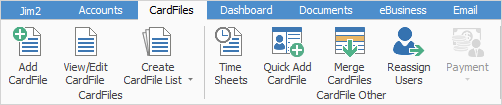
1.Go to CardFiles > Quick Add CardFile. The following form will appear.
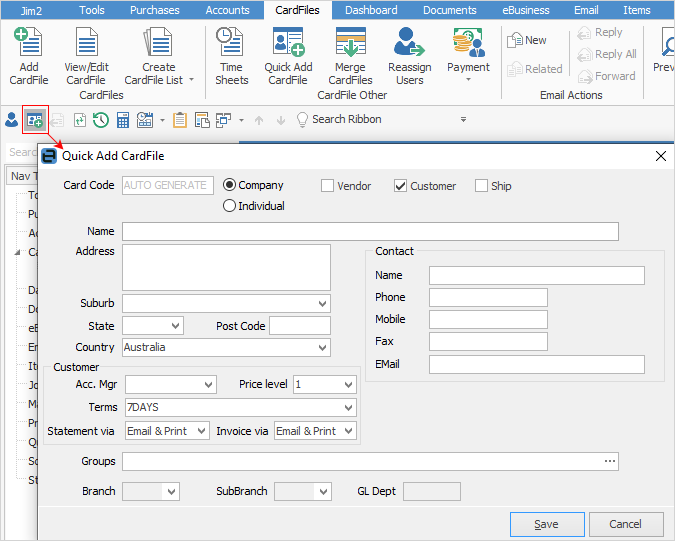
 |
Note that you can only enter vendor, customer, or shipping card files using Quick Add CardFile. Upon opening the form, Customer is preselected but you can choose any combination that you like. The Company/Individual radio buttons determine the format of the auto-generated card code. For example, if the Company is Guy Rich, the card code would be GUY.RICH; if it's an Individual, the card code would be RICH.GUY. You can enter your own card code if desired. |
2.Choose whether the new card file is a Company or Individual.
3.Choose whether the new card file is a customer, vendor (to be invoiced) or ship (ship means is not invoiced).
4.Tab to the Name field, and enter the card file name. In the example below the name is Guy Rich.
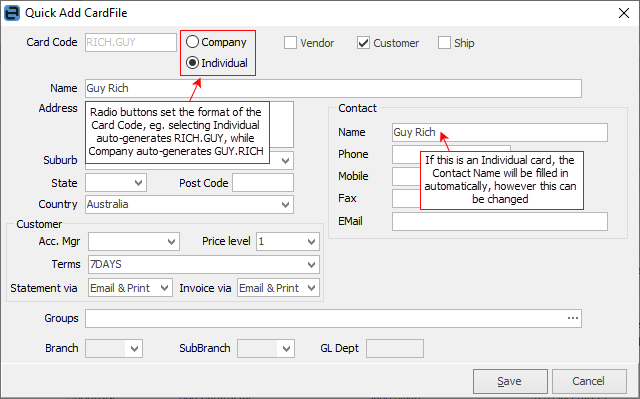
3.Tab to the Address field and enter the address, suburb, state and postcode information.
4.Tab to the Contact Name field and enter a contact name.
5.Tab to any other fields and enter the appropriate information.
6.Click Save.
 |
Since Quick Add CardFile records only the bare minimum needed to set up a card file, as soon as practicable you should edit that card file, and add any additional information, such as other contacts, phone numbers, email addresses, etc. |
Further information: