
The CardFile List allows you to add multiple card files to both non report and region groups. To do this, first generate a card file list based on filtered criteria (eg. state, postcode, etc.), then right click on that list and select Add CardFiles to Non Report Group, or Add CardFiles to Region Group.
Region Groups – A Practical Example
For this exercise, we will add card files from Queensland, New South Wales and Victoria to a region group called Eastern Australia that has already been set up in Tools > Groups > CardFile Groups.
To do this:
1.Create a list of Queensland card files by selecting the Advanced tab in a CardFile List and selecting QLD in the State field.
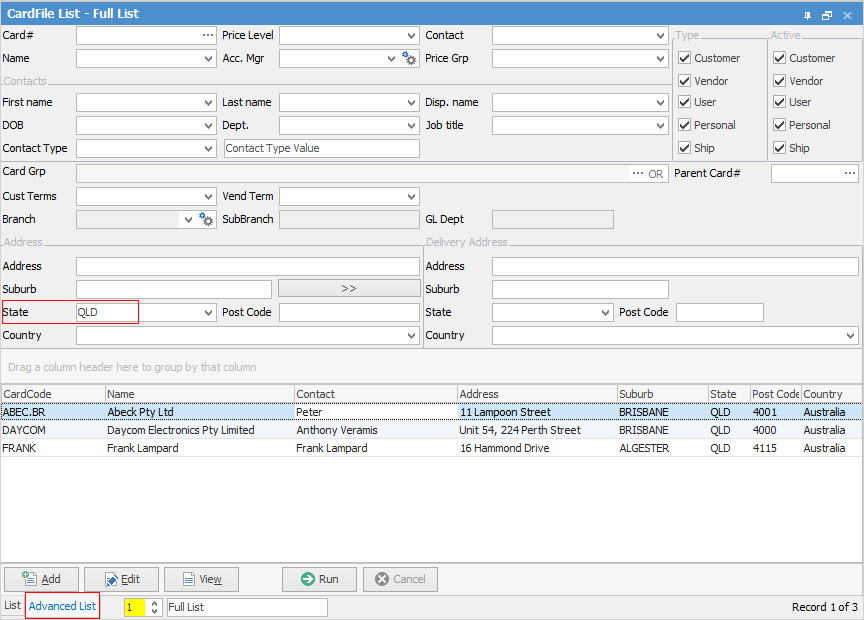
2.Now click Run. A list of QLD card files will be displayed.
3.Right click anywhere in this list and select Add CardFiles To Region Group.
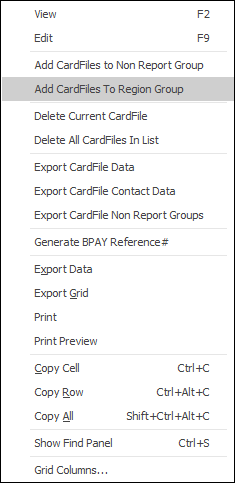
4.The Select Region Group screen will appear. Select the previously set up Eastern Australia region from the drop-down options.
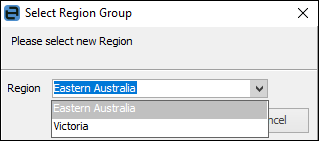
5.Once you've selected the region, click OK. A Confirm screen will appear.
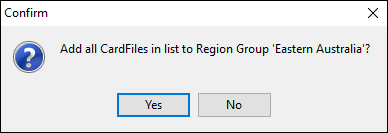
6.Click Yes to confirm that you want to add all card files to the list. Information – CardFiles updated successfully should now be displayed.
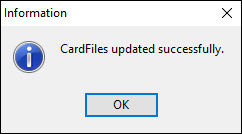
7.The Eastern Australia Group will now contain QLD card files.
8.Perform steps 1 through 6 twice more, firstly with NSW in the State field, then with VIC.
9.If you have performed all of the above steps correctly, the Eastern Australia group will now contain all QLD, NSW, and VIC card files.
10.To display this list at a later time, simply select the Eastern Australia Group and run the list.
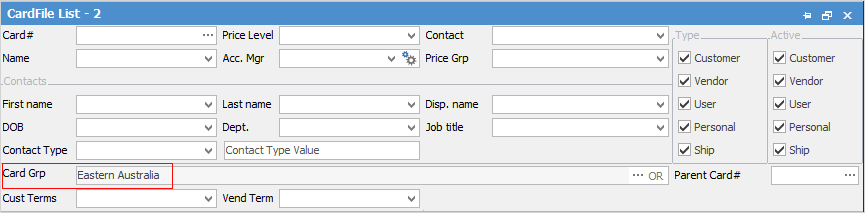
 |
By grouping your clients in the above manner, you could quickly generate a customer list for a free shipping to eastern states sales promotion, for instance. |
Further information: