
Jim2 can export existing card file records. These records can be changed/updated, then Jim2 can import the amended records via Tools > Import Data. The data is required to be presented in a very specific manner, ie. .xls, .XLSX, or CSV file format.
The column headings and column formats required are included in CardFile import template files available from Happen Business.
Synchronising/updating requires matching the current card code, then importing the information that has changed, eg. payment terms, price level, credit hold, branch, etc.
The processes of importing and synchronising also require a mapping file. This file (.j2m) is a file that matches the column headings in the card file to the field names in Jim2. Numerous .j2m files can be saved, then reused when synchronisation is required.
 |
Please ensure to back up your live database before importing synchronised card files. It's also a good idea to perform this import in your training database first, to ensure everything is correct. |
In this example, we wish to change the customer terms.
1.Create a card file list of the customers you would like to amend.
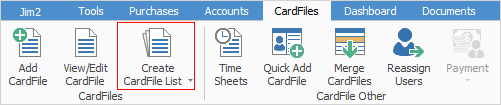
2.Untick all except Customer.
3.Select Advanced List.
4.Choose the Terms that are to be changed, ie. 7 Days Net.
5.Click Run.
6.Right click in the list and choose Export CardFile Data.
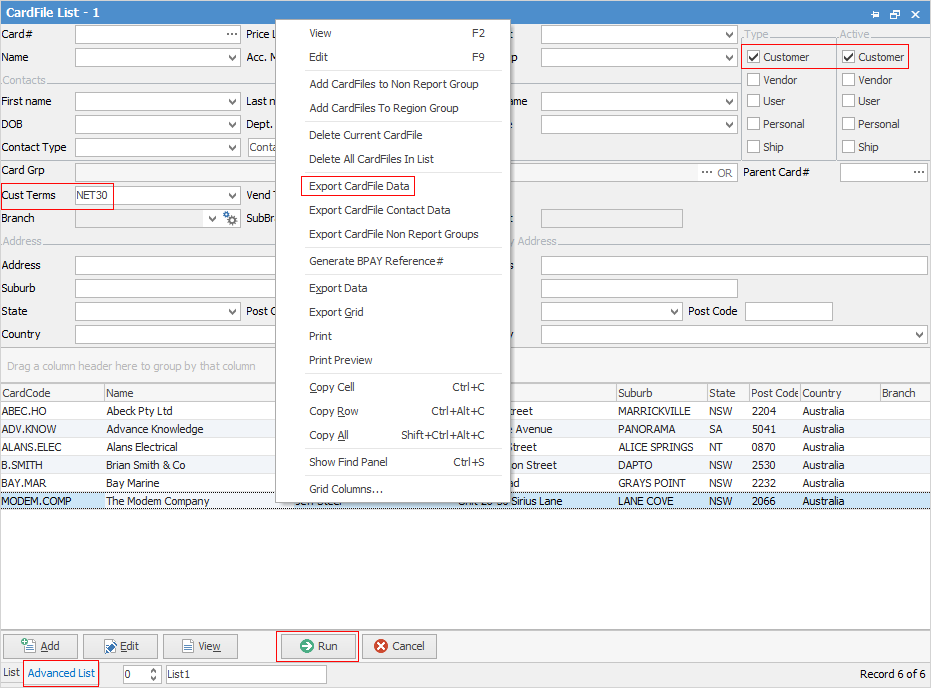
7.Choose where to save your file, and save in .xlsx format.
8.Open the exported spreadsheet and delete the columns/fields that are not being changed.
 |
You must keep the Card Code field to ensure correct mapping. |
9.Save and close the file.
10.Import the amended records via Tools > Import Data, then use the Synchronise button.
Further information: