
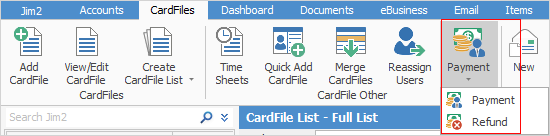
You can add prepayments and make refunds directly against a card file without having to do so via Debtors. This is great for taking deposits from customers against a specific job, for processing lay-bys and general retail/POS operations.
|
The payment will always go to Unbanked Funds. |
Both prepayments and refunds are located on the ribbon via CardFiles > Payment, and also under the ribbon tab CardFiles > Payment.
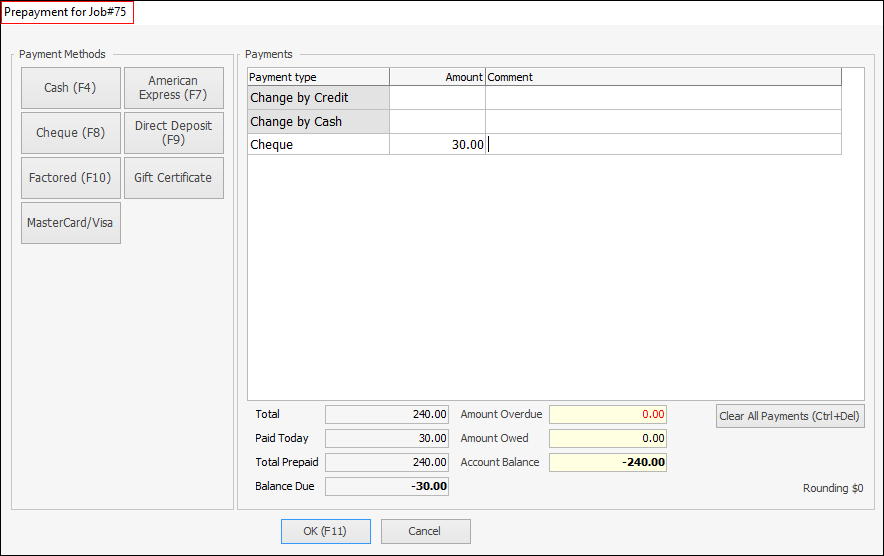
Prepayment/Refund Security
There are two security settings related to the prepayments/refunds functionality. These are set via Tools > Security.
Security > Accounts > Debtors
▪Allow prepayments on jobs and card files.
▪Allow refunds on jobs and card files.
By default, both these security settings are disabled.
|
If you have previously allowed staff access to the Debtors list, you may wish to review and use these security settings instead. |
Adding a Payment Against a Customer
As well as taking a payment against a job, you can also take a payment against a customer. For example, a customer comes in to pay their account, or you simply want to take some money from a customer as a prepayment not directly related to a job.
To take a prepayment against a customer, first open their card file, then go to CardFile > Payment on the ribbon. You can also right click on the card file in the Nav tree to bring up Payment/Refund. The Payment screen will appear and the payment can be made in exactly the same way as taking payments at point of invoicing.
When taking a prepayment against a customer the Payment screen includes additional information, including their amount overdue and total account balance.
Prepayments and Debtors
All payments via the above methods are accessible via Debtors, where they will appear as type Prepayment, not Credit. The payments will always go via Unbanked Funds and will appear in Bank Deposits. If a workstation is associated to a Till, the payment will go via that Till.
Doing a Refund
As with payments, you can refund a customer by going to CardFile > Payment > Refund.
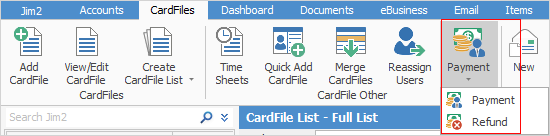
The Select Prepayment(s) to Refund form will then appear, allowing selection of which payments you wish to refund.
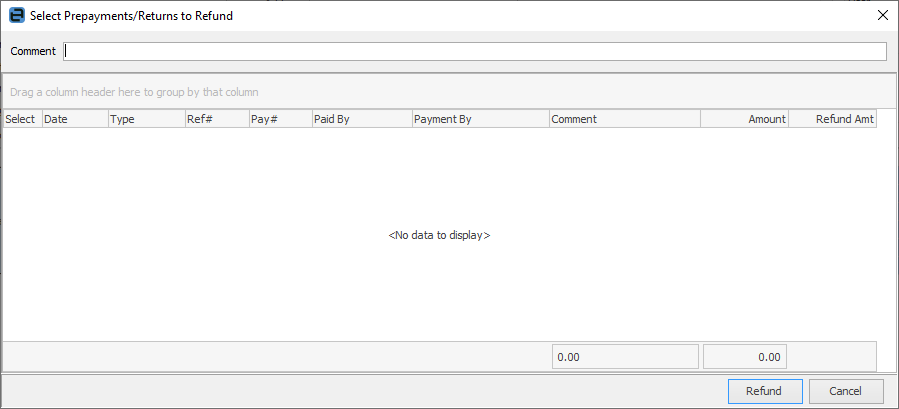
What is displayed differs depending on what you are viewing when selecting Refund as follows:
Object |
Explanation/Purpose |
|---|---|
Job |
All prepayments related to that job. |
Return from Customer |
All credits related to that RFC. |
CardFile |
All prepayments and RFC related credits related to that card file. |
The Payment By is taken into account when doing refunds via this method, as the refund will be processed via your linked unbanked funds GL account and will appear in bank deposits as a negative figure. Only payment types flagged as Allow Negatives are available for refund. Refer to Tools > Setups > Banking > Payment Types.
Additionally, the refund payment type will always be the same as the payment type made at Prepayments. For example, if the customer originally paid by cash, the refund will be by cash.
More complex refunds will need to be processed via Debtors. For example, you wish to do a refund by writing a cheque directly from a bank account.
Further information:
