
The default view of a dynamic kit does not show the cost of the stock selected within the kit, but it may show the sell price of the individual lines of stock, depending on what is set on the individual stock records (you can see the estimated stock costs on the Cost tab on a job).

You can see the approximate cost of the kit contents, by adding the following setups:
1.Go to Tools > Setups > Price Levels and add a new Price Level, eg. Kit Cost.
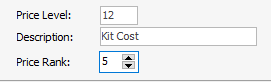
2.Edit every stock record that is selected in a kit, and add the new price level and appropriate Price Calc Method to ensure you capture the real cost, eg Max COGS + Markup. The markup percent can be zero, or whatever you deem realistic so the costs are not understated.
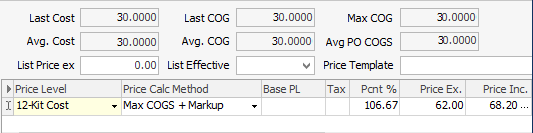
3.Edit each line of stock on the Kitting tab of each dynamic kit, and select the new price level.
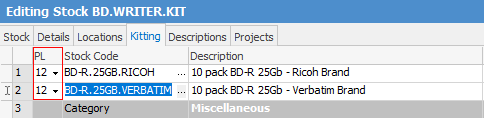
4.Click Yes to the confirmation message, to recalculate the prices.

5.The cost price (excluding GST) per the pricing rules you set on the individual stock records will now appear in the Price TF fields against the lines of stock.

6.Do not tick the Use Price field against the stock, as this is not your sell price.

Please note that these prices do not automatically update when the individual stock prices change. You need to update them manually.
If you have a large volume of kitted stock, we can quote you to write a custom menu script to force the pricing to update.
Further information: