
The Kitting Configurator provides an easy kitting wizard that allows you to choose from any number of preconfigured kit options.
In the example below, we have already added standard stock codes and will now add some extra items.
From the Kitting tab of the dynamic kit stock code, click Add Category to add a category and choose from the available categories (stock groups).
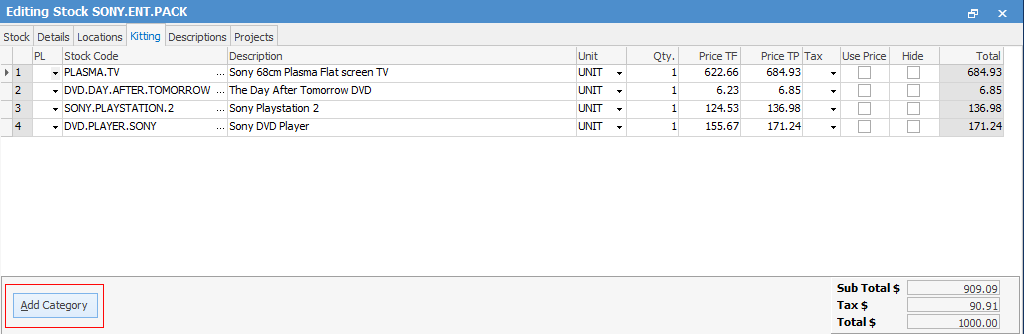
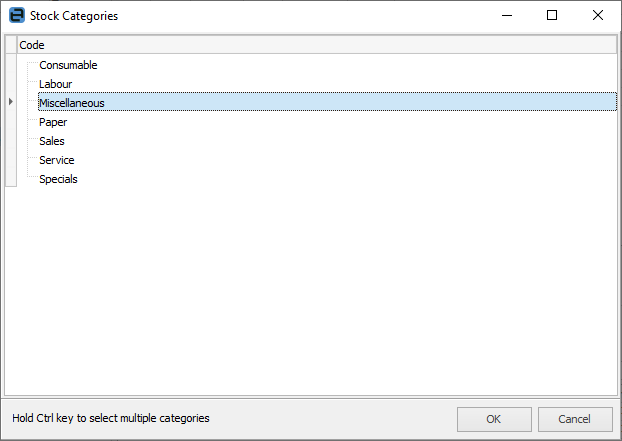
You can now add any number of stock codes to that category by simply adding them below the Category header. The first stock under the Category header will be considered the default for that category.

Whilst you can use as many categories as you wish, you should not add any other stock (which is not part of the categories) below these categories, otherwise they will become part of the category selection.
When adding the kit to a job or quote, Jim2 will detect that there are choices of product in that category and will automatically invoke the Kitting Configurator wizard.
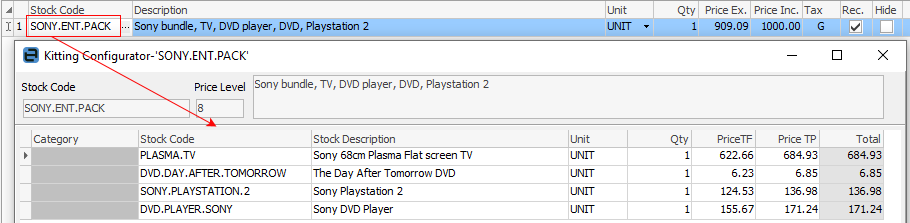
When selecting stock, Kit Configurator will pop up.
Further information: