
To save time entering attributes values, you can set up attribute templates to quickly apply to a particular stock. You can access attribute templates from the stock (Attributes tab), Purchase and Job screens. This is how a templates work:

From our stock card for our clothing, we select Attribute Templates.

Here we can create a new template from the Attributes screen by clicking Add.
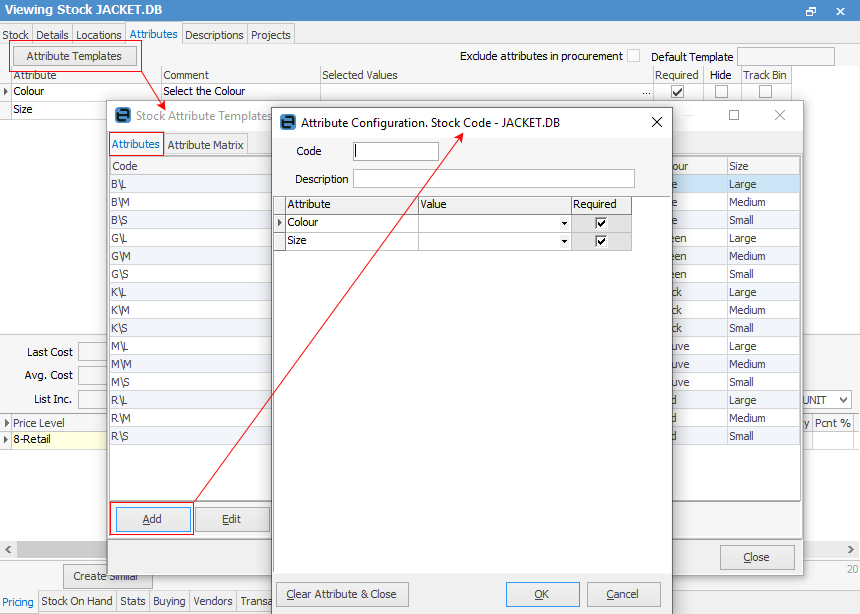
This is the add Attribute Template screen. Notice that the Colour and Size are already filled in, because we set default values earlier.
We are creating another Attribute Template called CLOTH1 with attribute values of Colour: Navy and Size: LGE. We fill in the fields as shown and then click OK to save and close.
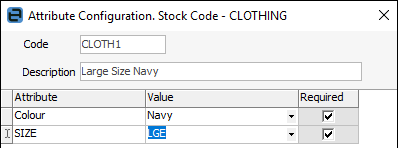
You can also simply set up the Attribute Matrix to show which attributes are available for selection, without adding a template.
 |
Note: The Attribute Matrix tab will only appear for those attributes with the type Bound. |
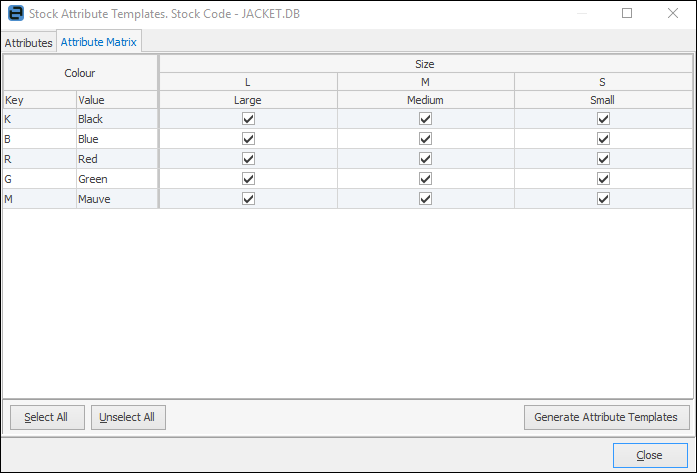
Select Generate Attribute Templates which will populate the Attributes tab with all the possible combinations.
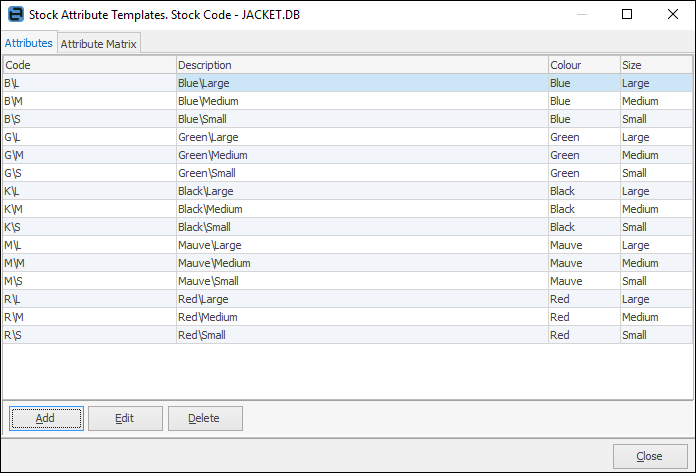
When entering attributes on PO you can use the Attribute Matrix tab to enter quantities, etc.
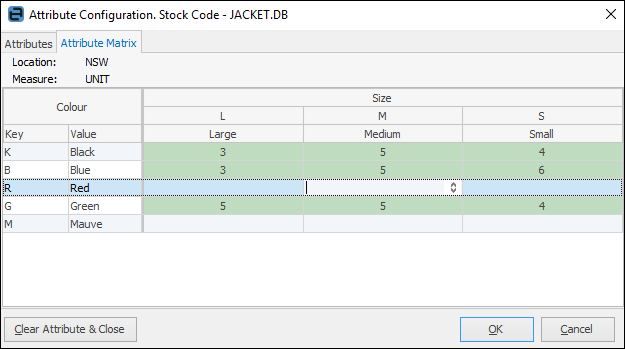
Further information: