
 |
You must be licensed to use Stock Attributes. To use Stock Attributes, you must ensure you tick Use Stock Attributes in Tools > Options > Stock > Serial/Attributes. |
On the ribbon, go to Tools > Setups > Stock > Stock Attributes.
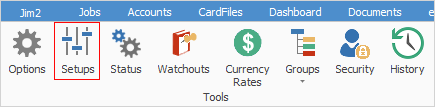
From here you can add, edit and delete your stock attributes. When you set up attributes, they are available to use for all your stock in Jim2.

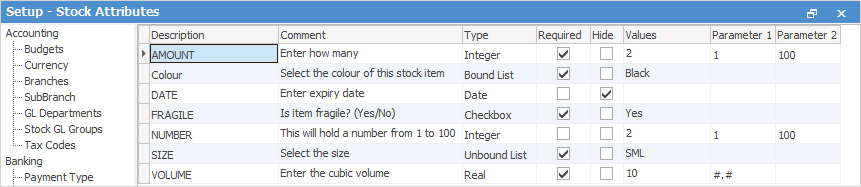
There are several fields which are common to every attribute:
Field |
Purpose |
|---|---|
Description |
The name of the stock attribute that you're adding or editing. |
Comment |
Allows you to enter an extra description to define the attribute further. |
Type |
Select what data type your attribute would fit into. If you set this field up properly, you can narrow down what users can enter as a valid attribute value. For example, you may want users to only enter dates, whole numbers or choose from specific options. See Types of Stock Attributes below for further explanation. |
Required |
This determines whether this attribute defaults to Required on the stock card, ie. you must enter this attribute. |
Hide |
This determines whether this particular attribute is shown on the invoice. |
Values
|
Enter a default value that appears in the attribute selection screen.
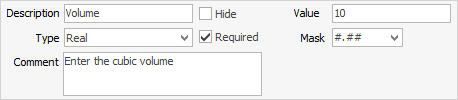
This field is optional, except where Type = Bound List. When setting this up, you must enter a list of possible values from which users can make a choice. |
Parameter 1 |
This sets the lower value of a numeric range (for Type = Integer) or sets the mask pattern (for Type = Real). See points 2 and 3 below. |
Parameter 2 |
This sets the upper value of a numeric range (only for Type = Integer). See point 2 below. |
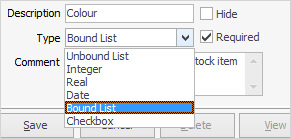
There are six attribute types available:
1.Unbound List: This will create a drop-down list for users to select which value to choose, as well as being able to enter their own values, if none of the existing ones are appropriate. You can enter a list of suggested values or you can leave it totally blank.
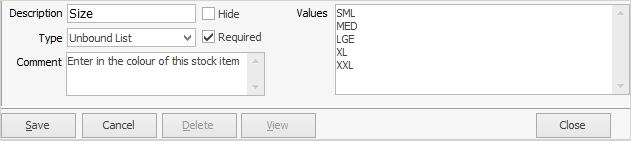
2.Integer: This means that users needs to enter a whole number attribute, ie. no decimals. In this case, Value is where you may enter a default value for the attribute and the range (From and To), if you want to limit the number users enter to a minimum and maximum value. Here, minimum is 1 (From) and maximum is 100 (To).

3.Real: This is for numbers that require decimal points. You can apply an optional mask from the drop-down list to further validate the values entered by users. For example, a mask of #.## will only allow users to enter numbers with 2 decimal places, and -#.### will only allow users to enter a negative number rounded to three decimal places.
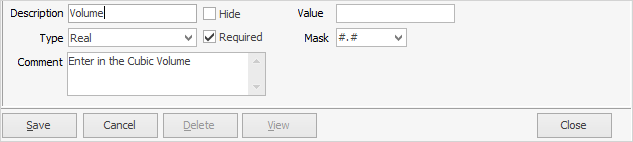
4.Date: Enter a date as an attribute value. Value allows you to select a particular date.
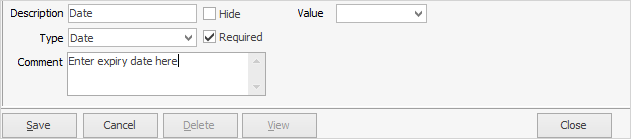
5.Bound List: This will create a drop-down list of values for users to choose from, however users will not be able to enter their own values if none match. You can amend your values here at any time.
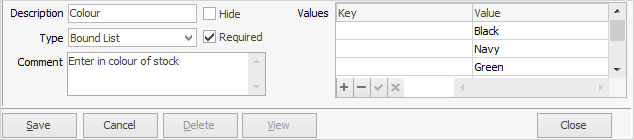
The order of the attribute values within the selection matrix is as per the grid order. The order can be changed by selecting a row within the grid and selecting the green up/down arrows.

6.Tick box: You should use Tick box data type for attributes that will have a true or false value, for example, fragile: yes/no.

Further information: