
On the ribbon, go to Tools > Setups > Stock > Stock Locations.
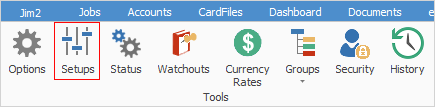
This setup allows you to use and track multiple stock locations. These might be internal to your company premises or geographically external (such as a different building or city). Stock locations can even be set up for temporary locations (such as a technician's vehicle) for added accuracy.

 |
Since all users are able to sell stock from any location, and the stock record shows the quantity count at each location, more accurate stocktakes can be performed. By encouraging users to transfer stock to a different location, as it is being moved, Jim2 will be able to pinpoint all stock at all times, and trace all stock movements. |
You can create additional stock locations (to a maximum of four characters) and an appropriate location description (to a maximum of 25 characters) by using Add at the bottom of the screen. You can edit or delete stock locations using the appropriate buttons at the bottom of the screen.
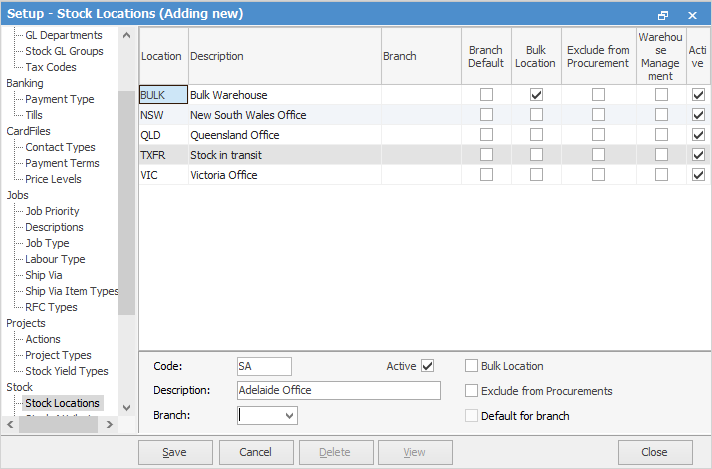
Field |
Explanation |
Location |
Location name. |
Description |
Description of the location. |
Branch |
Branch, if Branches are used. |
Branch Default |
Stock locations can be linked to branches (if using branches) to ensure stock is purchased and sold to and from the correct locations. |
Bulk Location |
Bulk Location is used stock procurement is utilised to supply stock to a particular stock location from another stock location. For example, there are 5 warehouses, however, only one of these warehouses supplies the other warehouses with stock. The other warehouses never supply each other under the stock procurement procedures. |
Exclude from Procurement |
Exclude from Procurement is used to never use stock procurement to supply to this stock location. This is good for stock locations that deal with damaged stock or sample stock only. |
Warehouse Management |
This is used only if the Jim2 licence key includes Warehouse Management. |
Active |
Tick to make this location active. |
 |
Once you have set up your stock locations, you will need to log off and back on to see these changes. |
Stock locations can be linked to branches to ensure stock is purchased and sold to and from the correct locations.
Location TXFR is a Jim2 system location used in stock transfers. While a stock transfer is on a status of Transfer, the stock is automatically moved to the TXFR location so that it cannot be sold. Once it is received at the destination, the stock transfer is finished and the stock moves from location TXFR to the new location.
If you have a bulk warehouse where stock is held, you can set this up as a location (you need to tick Bulk Location) and transfer stock as required either using stock transfer or stock procurement.
 |
You must set up your default stock locations and add them to your user card file before you will be able to purchase or sell stock within Jim2. |
Further information: