
Download a copy of the blank database from: https://files.happen.biz/downloads/Jim_Blank_Version%203_2.zip (copy and paste into a web browser), or it can be found on the Jim2 Server: C:\Program Files\Happen Business\Jim2Server
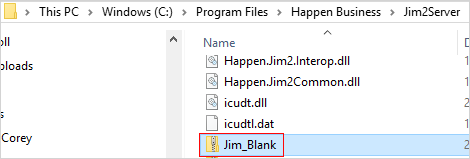
To restore the blank database and start a new database:
▪Restore Jim_Blank to using a new database name (Usually Jim_CompanyName’) via the Jim2ServerConsole.exe
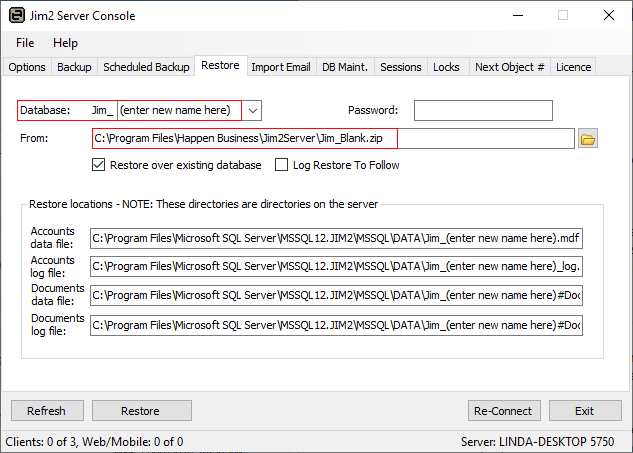
▪Run the DBUpgrade, which you will find on the Jim2 Server: C:\Program Files\Happen Business\Jim2Server. It can also be find on the server via the Start menu:
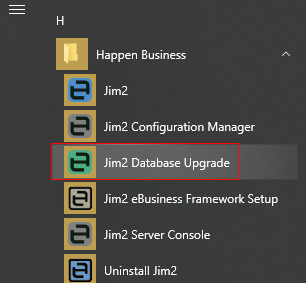
▪Follow the prompts to update to the latest version.
▪Create a new Jes instance for the database.
To add a new Jes instance, open the Jim2 Configuration Manager from the Start menu on the Jim2 Server, then select New Jes Instance from the file menu.
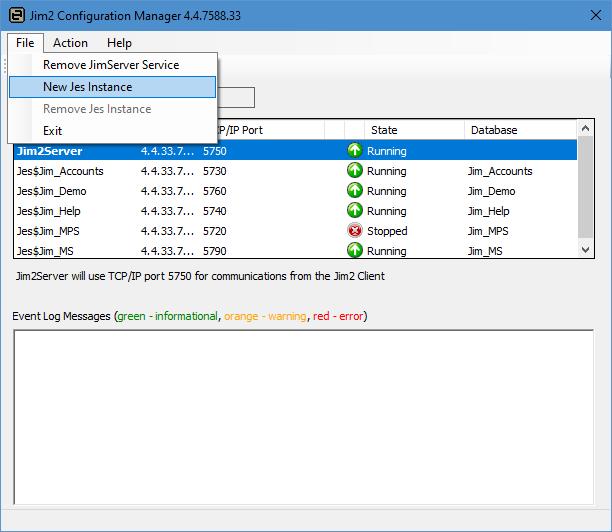
The Database Name screen will display. The database name needs to match the name of the database that will use Jim2. In this example it is Jim_Demo.
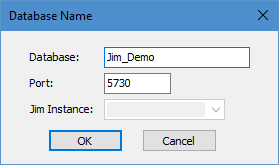
Click OK. A confirmation will appear. Click Yes.
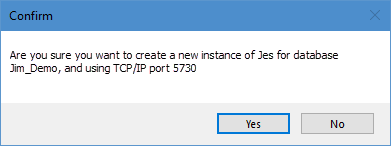
The Configuration Manager will create the new Jes instance, and it will appear in the list.
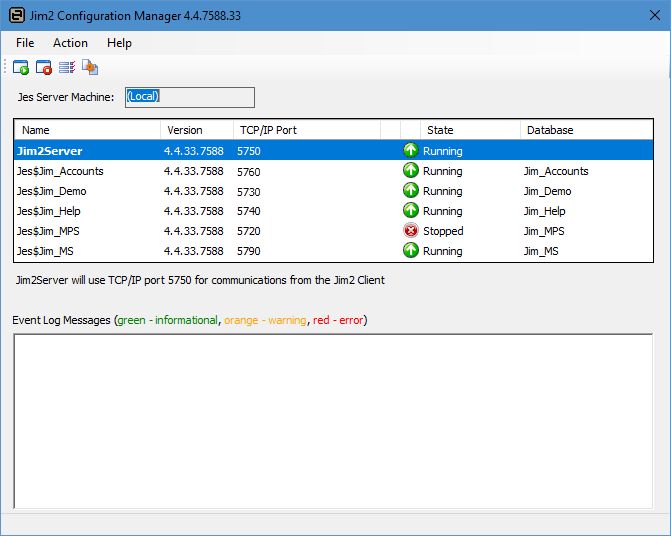
Start the instance by right clicking on Stopped and choosing Start from the pop-up menu, or configure it further (if required).
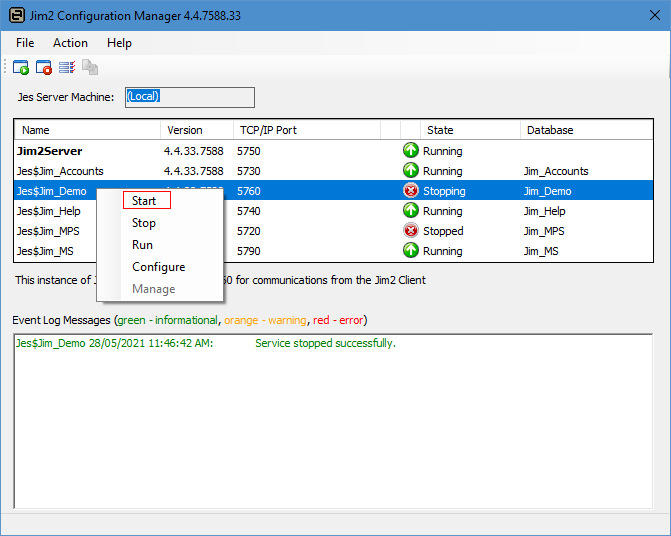
▪Go through Setups and Options
▪Set up the company logo
▪Set up the chart of accounts
▪Set up customers/suppliers
▪Set up stock
▪Change database colour.
If a new Company Name for this database is required (as setup in Tools > Options > Company), please send details of the company name to sales@happen.biz to obtain a new Jim2 key with the new name included.
Further information